Table of Contents
Push Notification Keys
When you have completed your initial integration steps and want to start testing your progress you must consider to test your application in a real device because the Android phone simulator is not able to receive PUSH notifications.
Remember you send/receive PUSH notifications through Google Cloud Messaging.
The Google Console
Log into the Google Console with your developer credentials
Generating your Keys
- Create a new project that will be attached to the mobile application your are developing in which you want to receive PUSH notifications. In this example the project we created was AndroidDemoPUSHApp
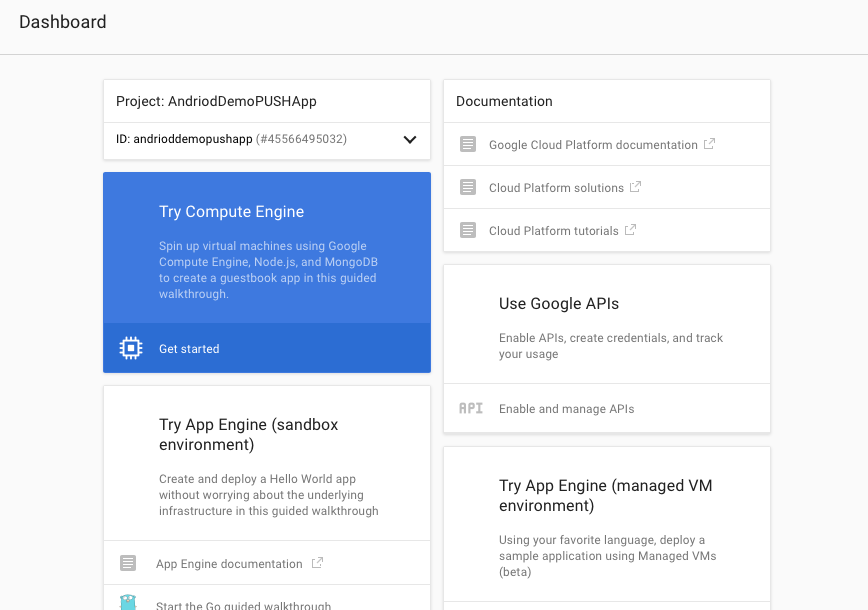
- Expand the first box and write down the Project ID and the Project Number
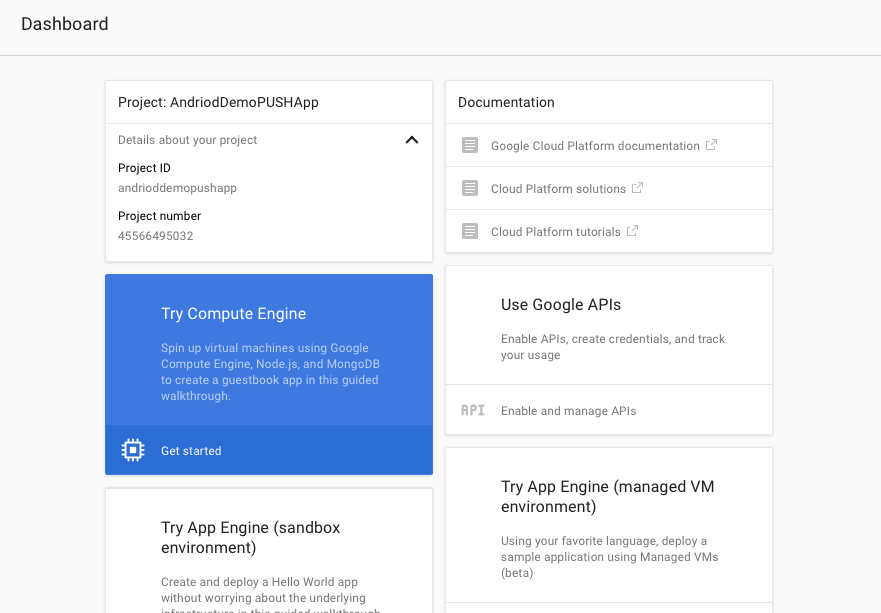
- Go to the four box (labeled Use Google API) and click Enable & Manage APIs and select Cloud Messaging for Android
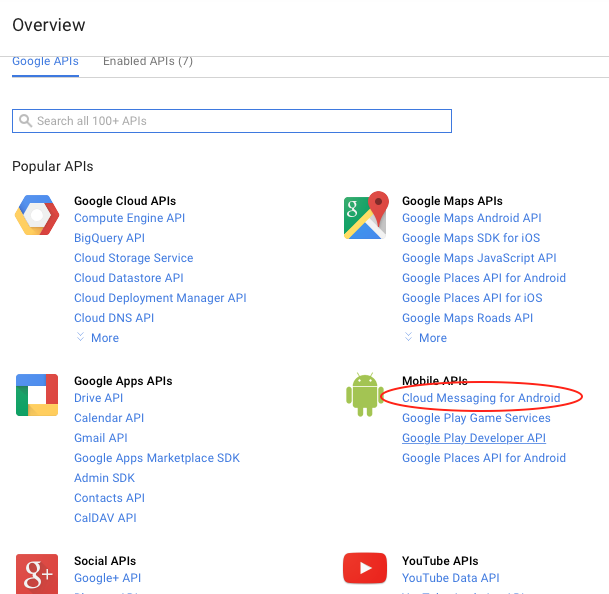
- In the next screen just click on Enable API
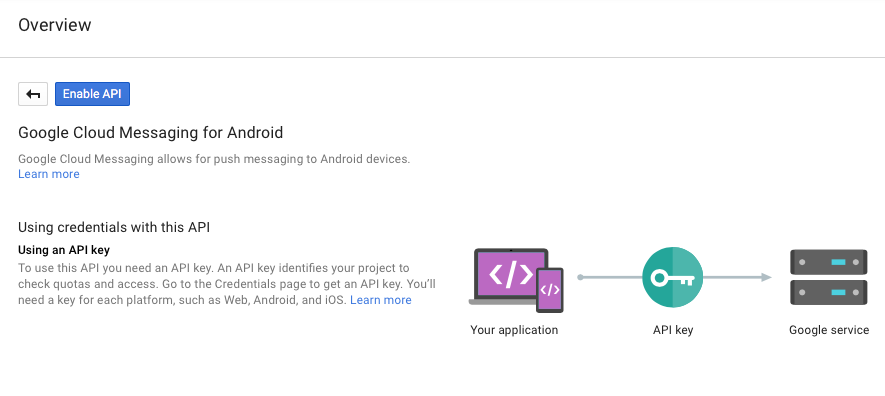
- On the left bar go to Credentials and then press the button New Credential and select the first option labeled API key
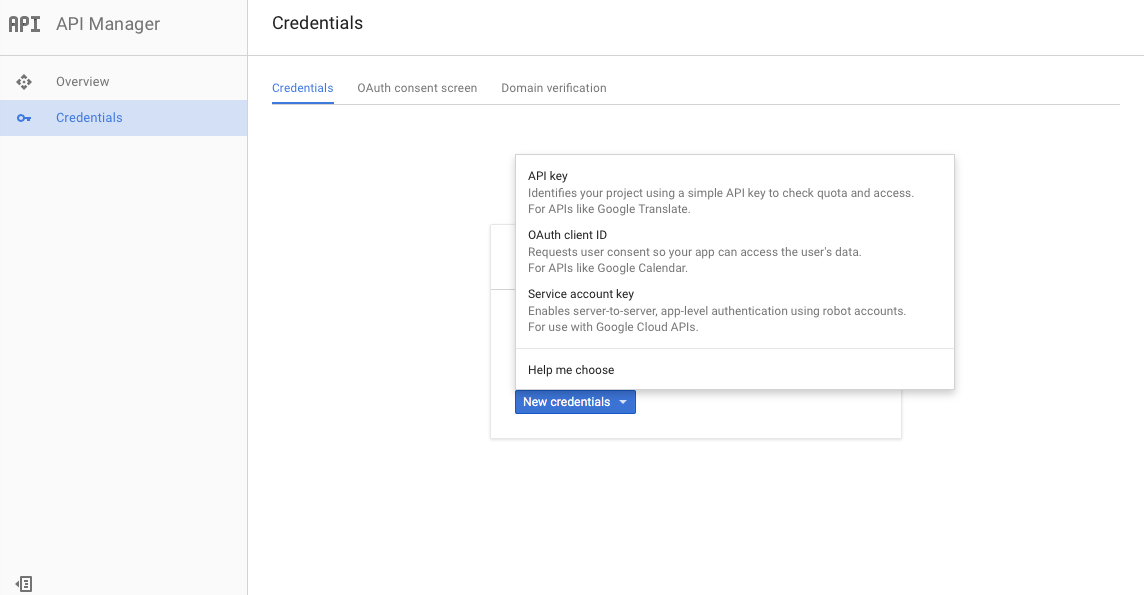
- Enter the desired name for your key, we recommend something that remind you about this project, click on Create when ready.
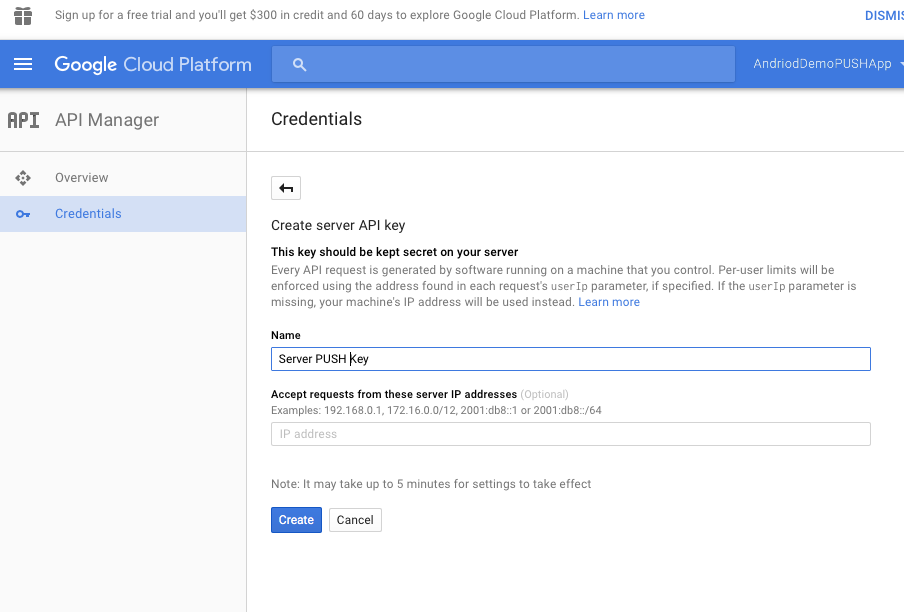
- Finally write down the Server Key provided
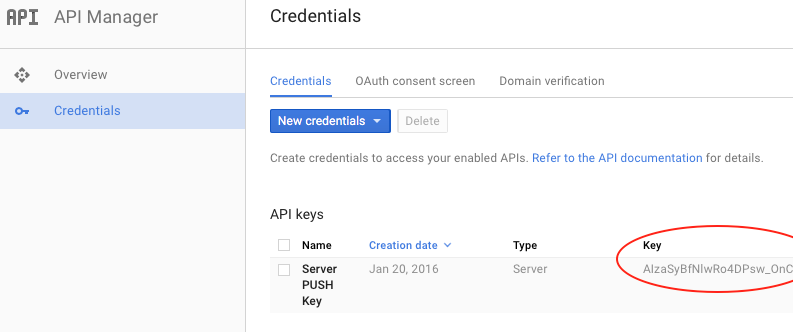
- Deliver the Project Key, Project Number and the Server Key to your Sales representative.