Overview
The digital passes are becoming incresingly common use around the world to substitute paper passes, reach wider audiences and speed deliveries up. The API described in this documentation allows you to create a single template to deliver multiple passes and bind information with any data server to write on them specific data. Once your end-users have accepted the passes you sent, you can update each single pass or all the passes delivered simultaneously according to your needs.
![]()
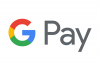
The two main digital wallets in the market are supported: Apple Wallet and Google Pay. You can use the same single template to reach both platforms and their respective protocols.
This API allows you to manipulate in many ways your wallet campaigns: you can create a template and, later on, retrive it, modify it or delete it; you order the creation of the passes by building their delivery URLs and matching their variable fields with the external source data origin of your preference. The delivery endpoint checks the platform of your end-users with your directives to know what kind of pass it will deliver. Apple Wallet format file .pkpass can be also read by several Android Apps; this platform has support for Attido Passwallet Push update service if you order Android to get that format instead of Google Pay.
The server sets up the proper endpoints to accomplish with Apple Wallet Push update protocol. You only have to order the updates and the platform will do the rest backstage. In Google Pay the passes are updated in the cloud and the devices synchronize to the last information stored.
This API follows the RESTful principles, therefore the endpoints have noun names, they have to be called with the proper HTTP verb (GET, POST, PUT or DELETE) and the larger information is sent via payload. The transactional results are sent in XML while the objects can be defined in XML or JSON. The endpoints where you interact to the server directly are signed, while those called by devices are not, due to Apple's protocol path structure.
Lifecycle of Wallet campaigns in API
To start a Wallet campaign you need to be registered in Messangi platform. If you are not registered, please conntact with our support team. When registered you can check your company name using Get organization name, used inside passes' metadata. The campaign requires the following resources and steps:
- Create a Wallet template: call the Create Wallet Template endpoint and send on payload the Wallet Template object in JSON format.
- Upload passes images: you have to provide from 2 up to 6 images to fill in the template. These images will be used in all the passes delivered from the server. Call the Store image file for Wallet to upload one by one.
- Querying: If you want to check the information you stored in the Wallet template use Get Wallet Template. Also, if you want to check the images you uploaded to support that template, use Get Wallet image file. And if you want to get a list of all the templates you created use Get Wallet Templates list.
- If you want to add custom data inside the passes, you must set the matches between your source data origin fields and the template fields using Set template-to-data attribute matches. Your source data origin server has to provide an endpoint to query the custom data everytime.
- To create and enable the final passes in the server just call Get Wallet URL list with the recipients list (phone number list only or email address list only) and you will get in response a JSON object, mapping the URL for each one of them. With that URLs your end-users will get the passes with the art of the template and the information of the template matched with your data origin according to your commands in the previous step.
- The URLs you get in the previous step are shortened URLs to the enpoint Wallet passes Delivery. You must not call it directly, the valid calls are just made by the previous endpoint.
- In order to track your campaign broadcasts you can use the Register Wallet Campaign. There you can store important metadata of each broadcast you made. To retrieve the previous information use Get Wallet broadcast.
- When you need to make changes to the template itself use Update Wallet template and send in the payload the Wallet Template object in JSON format.
- Apple requires from Wallet developers set up several endpoints to manage the protocol to register and unregister devices and passes in order to enable Apple Push Notification Service. All that work is already made inside this server with the endpoints in Register Device for Wallet updates, Register Device for PassWallet updates, Send New Pass to Wallet apps, Get changed passes list, Remove Wallet Registration and Logging errors from device to server. You only have to provide the information of your template fields, images and recipients and the server will manage all the protocol process.
- To send dynamic updates to your end-users' passes, use Send massive push updates for passes when changes has been made in template. But if you just want to reach a single end-user use Send single pass push update instead.
- Once you consider your campaign is over and you don't want your customers to get new passes from that campaign, use Delete Wallet Template to delete all the information in the server.
Get organization name
Overview
Given a client identificator code, returns the Organization name used as parameter in some endpoints in this API
URL
GET https://api.messangi.com/messangi-staging/rest/message/Passbook/organization/{clientId}/{timeStamp}/{signature}
Parameters
| Parameter Name | Description |
|---|---|
| clientId | Your client Id assigned to access the platform |
| timeStamp | The number of milliseconds since January 1, 1970. You can easly produce it in Java with getTime() method on a Date object |
| signature | The unique SHA256 signature for this call, it involves all input parameters. To learn about generating the correct signature please visit our Java Example |
Response
A String text with the Organization name related with the clientId
Create Wallet Template
Overview
Stores a Wallet template in the server using a JSON object data.
URL
POST https://api.messangi.com/messangi-staging/rest/message/Passbook/templates/{templateName}/{clientId}/{timeStamp}/{signature}
If you want to use special characters in template name just encode it using base64 and call this endpoint instead of the previous one:
POST https://api.messangi.com/messangi-staging/rest/message/Passbook64/templates/{templateNameEncoded}/{clientId}/{timeStamp}/{signature}
Parameters
| Parameter Name | Description |
|---|---|
| templateName | The name for the new template |
| templateNameEncoded | The name for the new template encoded using base64 |
| clientId | Your client Id assigned to access the platform |
| timeStamp | The number of milliseconds since January 1, 1970. You can easly produce it in Java with getTime() method on a Date object |
| signature | The unique SHA256 signature for this call, it involves all input parameters. To learn about generating the correct signature please visit our Java Example |
Payload
A json object with proper structure of a Wallet template object. You can build this object using our java beans available herepassbookbeans.rar
{
"transitType":null,
"thumbnail":null,
"thumbnailFixed":null,
"footer":null,
"footerFixed":null,
"templateName":Demo Passes for customers",
"organization":"Company Name",
"iBeacons":[{"major":100,"minor":10,"fixed":"f","text":"This is a beacon","status":"","uuid":"E2C56DB5-DFFB-48D2-B060-D0F5A71096E0"}],
"logo":"31345fa5b31a87c0590eb50d77add0975649139a",
"logoFixed":"f",
"passTypeId":"pass.com.messangi.passbook",
"templateSHA1":"90c382c79b7534a58c87f27e97ef1ce541831197",
"strip":null,
"stripFixed":null,
"background":null,
"backgroundFixed":null,
"lastUpdated":"30-08-2015 12:11:25",
"expirationDate":"2017-02-07T12:10:00-05:00",
"description":"Test wallet",
"serial":"LYWcpB3nzMX1Cpmx6OFcfK1GlZNtm_FnnOeFY7CONvlZuBpcL5BWHoa3xKAd7bxqKBhD1OM2Hh45TGnEb6MFi6pIu58wp-cIzzeAx3BQboQ*",
"relevantDate":"2017-01-04T12:10:00-05:00",
"barcodeContent":"https://www.google.com/",
"barcodeLabel":"Google Official Web Page",
"backgroundColor":"#2255ff",
"labelColor":"#ab45b0",
"foreColor":"#38aab1",
"descriptionFixed":"f",
"logoTextFixed":"f",
"relevantDateFixed":"f",
"expirationDateFixed":"f",
"barcodeContentFixed":"f",
"barcodeLabelFixed":"f",
"icon":"31345fa5b31a87c0590eb50d77add0975649139a",
"iconFixed":"f",
"maximumDistance":100,
"barcodeType":"QR",
"locations":[{"latitude":37.43900253544606,"longitude":-122.1458918105788,"status":"","label":"Boulevard Arturo Uslar Pietri, Caracas, Miranda, Venezuela"}],
"logoText":"testqa",
"passbookType":"storecard",
"fields":[{"fixed":"f","status":"","label":"Label Auxiliary","place":"AUXILIARY","value":"Content Auxiliary"},{"fixed":"f","status":"","label":"Label Back Side","place":"BACK","value":"Content Back Side"},{"fixed":"f","status":"","label":"Label Header","place":"HEADER","value":"Content Header"},{"fixed":"f","status":"","label":"Label Primary","place":"PRIMARY","value":"Ogangi"},{"fixed":"f","status":"","label":"Label Secondary","place":"SECONDARY","value":"Content Secondary"}]
}
Simple attributes
| Attribute Name | Description | Possible Values |
|---|---|---|
| organization | Your company name string as registered in the server | Can be empty, written by server |
| templateName | Name of the template you assigned | Any non-null string lesser than 150 characters |
| serial | The serial identificator of the template. Assigned by the server | Can be empty, this field is written only by server |
| passbookType | The Apple Wallet format used in the template | One of the following: “boarding”, “storecard”, “coupon”, “event”, “generic” |
| transitType | Applies only if passbookType is “boarding” | One of the following: “air”, “boat”, “bus”, “train”, “generic” |
| logo | SHA1 of the logo image | Hexadecimal string of 40 chars |
| logoFixed | Defines if logo image is fixed (all passes) or variable (specific per pass) | One of the following: “f”, “v” |
| icon | SHA1 of the thumbnail image | Hexadecimal string of 40 chars |
| iconFixed | Defines if icon image is fixed (all passes) or variable (specific per pass) | One of the following: “f”, “v” |
| strip | SHA1 of the thumbnail image | Hexadecimal string of 40 chars or null if not present |
| stripFixed | Defines if strip image is fixed (all passes) or variable (specific per pass) | One of the following: “f”, “v” |
| background | SHA1 of the thumbnail image | Hexadecimal string of 40 chars or null if not present |
| backgroundFixed | Defines if background image is fixed (all passes) or variable (specific per pass) | One of the following: “f”, “v” |
| thumbnail | SHA1 of the thumbnail image | Hexadecimal string of 40 chars or null if not present |
| thumbnailFixed | Defines if thumbnail image is fixed (all passes) or variable (specific per pass) | One of the following: “f”, “v” |
| footer | SHA1 of the footer image | Hexadecimal string of 40 chars or null if not present |
| footerFixed | Defines if footer image is fixed (all passes) or variable (specific per pass) | One of the following: “f”, “v” |
| labelColor | RGB for labels color (the captions of fields) | Hexadecimal color string of 6 chars with character # at the beggining |
| foreColor | RGB for texts color (the content of fields) | Hexadecimal color string of 6 chars with character # at the beggining |
| backgroundColor | RGB for background color of the pass (if no background image available) | Hexadecimal color string of 6 chars with character # at the beginning |
| description | Brief text that describes the purpose of the passes | Any non-null string lesses than 1000 characters |
| descriptionFixed | Defines if description text is fixed (all passes) or variable (specific per pass) | One of the following: “f”, “v” |
| logoText | The title text in the upper center of the passes | Any string lesser than 20 characters |
| logoTextFixed | Defines if description text is fixed (all passes) or variable (specific per pass) | One of the following: “f”, “v” |
| barcodeType | Passes barcode format | One of the following: “QR”, “PDF-417”, “Aztec” |
| barcodeContent | The text codified on barcode | Any string lesser than 500 characters |
| barcodeContentFixed | Defines if barcode content is fixed (all passes) or variable (specific per pass) | One of the following: “f”, “v” |
| barcodeLabel | Label below barcode | Any string lesser than 50 characters |
| barcodeLabelFixed | Defines if barcode label is fixed (all passes) or variable (specific per pass) | One of the following: “f”, “v” |
| maximumDistance | The maximum distance to show notifications of geolocation | A non-negative integer number |
| relevantDate | The metadata relevant date to store in passes. Used to show notifications. | W3C date format “YYYY-MM-DD'T'hh:mm:ss(+/-)hh:mm” |
| relevantDateFixed | Defines if relevant date is fixed (all passes) or variable (specific per pass) | One of the following: “f”, “v” |
| expirationDate | The metadata expiration date to store in passes. When a pass is expired, the barcode is blurred | W3C date format “YYYY-MM-DD'T'hh:mm:ss(+/-)hh:mm” |
| expirationDateFixed | Defines if expiration date is fixed (all passes) or variable (specific per pass) | One of the following: “f”, “v” |
| templateSHA1 | A control SHA1 checksum of the template. Written by server | Can be empty |
| passTypeId | Apple Developer Certificate Wallet Type. Written by server | Can be empty |
| lastUpdated | Timestamp of the last moment when the template was edited. Written by server | Can be empty. Format used “DD-MM-YYYY hh:mm:ss” |
Array attributes
| Attribute Name | Description | Possible Values |
|---|---|---|
| fields | JSON array of template text fields, with keys: label (caption), place (place name in the layout), value (content of field), fixed (fixed of variable), status (empty) | label: non-null string lesser than 50 chars; place: one of the following: “HEADER”, “PRIMARY”, “SECONDARY”, “AUXILIARY”, “BACK”; value: non-null string lesser than 1000 chars; fixed: one of the following: “f”, “v; status: must always be empty (used for internal control only) |
| iBeacons | JSON array of iBeacons ids for indoor notifications, with keys: uuid(string), major (numeric), minor (numeric), fixed (string) and text (string), status (empty) | uuid uses only valid strings used on iBeacons identification; major and minor must be integer values between 0 and 65535; fixed indicates if the notification for the beacon will be a fixed text or variable (using source data origin) use literal “f” for fixed and “v” for variable; status must always be empty (used for internal control only) |
| locations | JSON array of geolocation places for notifications with keys: latitude (long), longitude (long), label (string), status(empty) | latitude: a long number between -90 and 90; longitude: a long number between -180 and 180; label: a non-null string lesser than 100 chars; status must always be empty (used for internal control only) |
Response
<TransactionResult> <successful>true</successful> <message> Template: Successful operation - Fields: Successful operation - Locations: Successful operation - iBeacons: Successful operation </message> <extraInfo></extraInfo> </TransactionResult>
The response XML above will have as many repetitions as fields, locations and / or iBeacons the template had
Get wallet image file
Overview
Sends a specific image of a Wallet template stored on server. It's useful to verify if an image is available and check the image art itself.
URL
GET https://api.messangi.com/messangi-staging/rest/message/Passbook/templates/image/{templateName}/{filename}/{clientId}/{timeStamp}/{signature}
If you want to use special characters in template name just encode it using base64 and call this endpoint instead of the previous one:
GET https://api.messangi.com/messangi-staging/rest/message/Passbook64/templates/image/{templateNameEncoded}/{filename}/{clientId}/{timeStamp}/{signature}
Parameters
| Parameter Name | Description |
|---|---|
| templateName | The name of the Wallet template |
| templateNameEncoded | The name of the Wallet template encoded using base64 |
| filename | Role name for the file according to Wallet specification (must include file extension .png) |
| clientId | Your client Id assigned to access the platform |
| timeStamp | The number of milliseconds since January 1, 1970. You can easly produce it in Java with getTime() method on a Date object |
| signature | The unique SHA256 signature for this call, it involves all input parameters. To learn about generating the correct signature please visit our Java Example |
Response
The requested PNG image file.
Store image file for Wallet
Overview
Creates a new file for a support Wallet image. It stores the image in three different sizes automatically, to comply Apple Wallet standard (non-retina, retina and retina HD).
URL
POST https://api.messangi.com/messangi-staging/rest/message/Passbook/templates/image/{templateName}/{filename}/{clientId}/{timeStamp}/{signature}
If you want to use special characters in template name just encode it using base64 and call this endpoint instead of the previous one:
POST https://api.messangi.com/messangi-staging/rest/message/Passbook64/templates/image/{templateNameEncoded}/{filename}/{clientId}/{timeStamp}/{signature}
Parameters
| Parameter Name | Description |
|---|---|
| templateName | The name of the Wallet template |
| templateNameEncoded | The name of the Wallet template encoded using base64 |
| filename | Name for the file according to Wallet specification (without file extension) |
| clientId | Your client Id assigned to access the platform |
| timeStamp | The number of milliseconds since January 1, 1970. You can easly produce it in Java with getTime() method on a Date object |
| signature | The unique SHA256 signature for this call, it involves all input parameters. To learn about generating the correct signature please visit our Java Example |
The Apple Wallet specification has only this 6 names allowed: logo, icon, strip, background, thumbnail and footer. The first 2 are mandatory, while the others are optional and their use depends on Wallet type
Payload
The Input Stream of Multipart data from the original file.
Response
Returns HTTP Status 200 if the file is successfully stored, HTTP Status 500 otherwise
Get Wallet Templates list
Overview
Lists the main information about all templates related to a specific organization.
URL
GET https://api.messangi.com/messangi-staging/rest/message/Passbook/templates/{filter}/{initialRow}/{finalRow}/{clientId}/{timeStamp}/{signature}
Parameters
| Parameter Name | Description |
|---|---|
| initialRow | First row number in the list |
| finalRow | Last row number in the list |
| filter | The expression to filter list names |
| clientId | Your client Id assigned to access the platform |
| timeStamp | The number of milliseconds since January 1, 1970. You can easly produce it in Java with getTime() method on a Date object |
| signature | The unique SHA256 signature for this call, it involves all input parameters. To learn about generating the correct signature please visit our Java Example |
Response
A list with data of the tenmplates: template name, Wallet type, number of images uploaded, barcode type, number of locations associated and number of iBeacons associated. All other properties are ignored and presented as null
Example response XML:
<PassbookTemplateList> <records>16</records> <listPassbook> <organization xmlns:xsi="http://www.w3.org/2001/XMLSchema-instance" xsi:nil="true"/> <templateName>Demo pass for customers</templateName> <passbookType>storecard</passbookType> <transitType xmlns:xsi="http://www.w3.org/2001/XMLSchema-instance" xsi:nil="true"/> <logo>31345fa5b31a87c0590eb50d77add0975649139a</logo> <icon>31345fa5b31a87c0590eb50d77add0975649139a</icon> <strip xmlns:xsi="http://www.w3.org/2001/XMLSchema-instance" xsi:nil="true"/> <background xmlns:xsi="http://www.w3.org/2001/XMLSchema-instance" xsi:nil="true"/> <footer xmlns:xsi="http://www.w3.org/2001/XMLSchema-instance" xsi:nil="true"/> <thumbnail xmlns:xsi="http://www.w3.org/2001/XMLSchema-instance" xsi:nil="true"/> <backgroundColor xmlns:xsi="http://www.w3.org/2001/XMLSchema-instance" xsi:nil="true"/> <labelColor xmlns:xsi="http://www.w3.org/2001/XMLSchema-instance" xsi:nil="true"/> <foreColor xmlns:xsi="http://www.w3.org/2001/XMLSchema-instance" xsi:nil="true"/> <description xmlns:xsi="http://www.w3.org/2001/XMLSchema-instance" xsi:nil="true"/> <descriptionFixed xmlns:xsi="http://www.w3.org/2001/XMLSchema-instance" xsi:nil="true"/> <serial> LYWcpB3nzMX1Cpmx6OFcfK1GlZNtm_FnnOeFY7CONvlZuBpcL5BWHoa3xKAd7bxqKBhD1OM2Hh45TGnEb6MFi6pIu58wp-cIzzeAx3BQboQ* </serial> <logoText xmlns:xsi="http://www.w3.org/2001/XMLSchema-instance" xsi:nil="true"/> <logoTextFixed xmlns:xsi="http://www.w3.org/2001/XMLSchema-instance" xsi:nil="true"/> <relevantDate xmlns:xsi="http://www.w3.org/2001/XMLSchema-instance" xsi:nil="true"/> <relevantDateFixed xmlns:xsi="http://www.w3.org/2001/XMLSchema-instance" xsi:nil="true"/> <barcodeType>QR</barcodeType> <barcodeContent xmlns:xsi="http://www.w3.org/2001/XMLSchema-instance" xsi:nil="true"/> <barcodeContentFixed xmlns:xsi="http://www.w3.org/2001/XMLSchema-instance" xsi:nil="true"/> <barcodeLabel xmlns:xsi="http://www.w3.org/2001/XMLSchema-instance" xsi:nil="true"/> <barcodeLabelFixed xmlns:xsi="http://www.w3.org/2001/XMLSchema-instance" xsi:nil="true"/> <maximumDistance>0</maximumDistance> <expirationDate xmlns:xsi="http://www.w3.org/2001/XMLSchema-instance" xsi:nil="true"/> <expirationDateFixed xmlns:xsi="http://www.w3.org/2001/XMLSchema-instance" xsi:nil="true"/> <templateSHA1 xmlns:xsi="http://www.w3.org/2001/XMLSchema-instance" xsi:nil="true"/> <passTypeId xmlns:xsi="http://www.w3.org/2001/XMLSchema-instance" xsi:nil="true"/> <lastUpdated xmlns:xsi="http://www.w3.org/2001/XMLSchema-instance" xsi:nil="true"/> <fields/> <locations> <locations> <label/> <latitude>0.0</latitude> <longitude>0.0</longitude> <status/> </locations> </locations> <iBeacons> <iBeacons> <fixed/> <major>0</major> <minor>0</minor> <status/> <text/> <uuid/> </iBeacons> </iBeacons> </listPassbook> <listPassbook> (...) </listPassbook> </PassbookTemplateList>
The list will contain as much templates' previews as the selected range. The shorter that range be, the faster will be the server response.
Don't try to pick more attributes than the listed above from each template (template name, Wallet type, number of images uploaded, barcode type, number of locations associated and number of iBeacons associated); to get the full information of a template request it via getPassbookTemplate endpoint.
Delete Wallet Template
Overview
Deletes a Wallet template from the server and all its descendent data.
URL
DELETE https://api.messangi.com/messangi-staging/rest/message/Passbook/templates/{templateName}/{clientId}/{timeStamp}/{signature}
If you want to use special characters in template name just encode it using base64 and call this endpoint instead of the previous one:
DELETE https://api.messangi.com/messangi-staging/rest/message/Passbook64/templates/{templateNameEncoded}/{clientId}/{timeStamp}/{signature}
Parameters
| Parameter Name | Description |
|---|---|
| templateName | The name of the template to delete |
| templateNameEncoded | The name of the template to delete encoded using base64 |
| clientId | Your client Id assigned to access the platform |
| timeStamp | The number of milliseconds since January 1, 1970. You can easly produce it in Java with getTime() method on a Date object |
| signature | The unique SHA256 signature for this call, it involves all input parameters. To learn about generating the correct signature please visit our Java Example |
Response
<TransactionResult> <successful>true</successful> <message>Successful operation</message> <extraInfo></extraInfo> </TransactionResult>
Get Wallet Template
Overview
Returns a JSON object with a whole template data with its dependecies (fields, locations and iBeacons)
URL
GET https://api.messangi.com/messangi-staging/rest/message/Passbook/templates/{templateName}/{clientId}/{timeStamp}/{signature}
If you want to use special characters in template name just encode it using base64 and call this endpoint instead of the previous one:
GET https://api.messangi.com/messangi-staging/rest/message/Passbook64/templates/{templateNameEncoded}/{clientId}/{timeStamp}/{signature}
Parameters
| Parameter Name | Description |
|---|---|
| templateName | The name for the template to be sent |
| templateNameEncoded | The name for the template to be sent encoded using base64 |
| clientId | Your client Id assigned to access the platform |
| timeStamp | The number of milliseconds since January 1, 1970. You can easly produce it in Java with getTime() method on a Date object |
| signature | The unique SHA256 signature for this call, it involves all input parameters. To learn about generating the correct signature please visit our Java Example |
Response
The JSON Object of the requested Template
{
"transitType":null,
"thumbnail":null,
"footer":null,
"templateName":Demo Passes for customers",
"organization":"Company Name",
"iBeacons":[{"major":100,"minor":10,"fixed":"f","text":"testqa","status":"","uuid":"E2C56DB5-DFFB-48D2-B060-D0F5A71096E0"}],
"logo":"31345fa5b31a87c0590eb50d77add0975649139a",
"passTypeId":"pass.com.messangi.passbook",
"templateSHA1":"90c382c79b7534a58c87f27e97ef1ce541831197",
"strip":null,
"background":null,
"lastUpdated":"30-09-2016 12:11:25",
"expirationDate":"2017-02-07T12:10:00-05:00",
"description":"Test wallet",
"serial":"LYWcpB3nzMX1Cpmx6OFcfK1GlZNtm_FnnOeFY7CONvlZuBpcL5BWHoa3xKAd7bxqKBhD1OM2Hh45TGnEb6MFi6pIu58wp-cIzzeAx3BQboQ*",
"relevantDate":"2017-01-04T12:10:00-05:00",
"barcodeContent":"https://www.ogangi.com/",
"barcodeLabel":"Ogangi Official Web Page",
"backgroundColor":"#2255ff",
"labelColor":"#ab45b0",
"foreColor":"#38fab1",
"descriptionFixed":"f",
"logoTextFixed":"f",
"relevantDateFixed":"f",
"expirationDateFixed":"f",
"barcodeContentFixed":"f",
"barcodeLabelFixed":"f",
"icon":"31345fa5b31a87c0590eb50d77add0975649139a",
"maximumDistance":100,
"barcodeType":"QR",
"locations":[{"latitude":37.43900253544606,"longitude":-122.1458918105788,"status":"","label":"Boulevard Arturo Uslar Pietri, Caracas, Miranda, Venezuela"}],
"logoText":"testqa",
"passbookType":"storecard",
"fields":[{"fixed":"f","status":"","label":"Label Auxiliary","place":"AUXILIARY","value":"Content Auxiliary"},{"fixed":"f","status":"","label":"Label Back Side","place":"BACK","value":"Content Back Side"},{"fixed":"f","status":"","label":"Label Header","place":"HEADER","value":"Content Header"},{"fixed":"f","status":"","label":"Label Primary","place":"PRIMARY","value":"Ogangi"},{"fixed":"f","status":"","label":"Label Secondary","place":"SECONDARY","value":"Content Secondary"}]
}
Update Wallet template
Overview
Edits a Wallet template data from a JSON object data.
URL
PUT https://api.messangi.com/messangi-staging/rest/message/Passbook/templates/{templateName}/{clientId}/{timeStamp}/{signature}
If you want to use special characters in template name just encode it using base64 and call this endpoint instead of the previous one:
PUT https://api.messangi.com/messangi-staging/rest/message/Passbook64/templates/{templateNameEncoded}/{clientId}/{timeStamp}/{signature}
Parameters
| Parameter Name | Description |
|---|---|
| templateName | The name for the template to modify |
| templateNameEncoded | The name for the template to modify encoded using base64 |
| clientId | Your client Id assigned to access the platform |
| timeStamp | The number of milliseconds since January 1, 1970. You can easly produce it in Java with getTime() method on a Date object |
| signature | The unique SHA256 signature for this call, it involves all input parameters. To learn about generating the correct signature please visit our Java Example |
Payload
A json object with proper structure of a Wallet template object. You can build this object using our java beans available here<INSERTE AQUI ZIP DE BEANS>
Response
<TransactionResult> <successful>true</successful> <message>Successful operation</message> <extraInfo></extraInfo> </TransactionResult>
Get Wallet URL list
Overview
Returns the Wallet URL list in a JSON object for passes distribution
URL
POST https://api.messangi.com/messangi-staging/rest/message/Passbook/urlList/{templateName}/{listId}/{sourceDataOrigin}/{timezone}/{campaignName}/{clientId}/{timeStamp}/{signature}?androidPkpass={true|false}
If you want to use special characters in template name just encode it using base64 and call this endpoint instead of the previous one:
POST https://api.messangi.com/messangi-staging/rest/message/Passbook64/urlList/{templateNameEncoded}/{listId}/{sourceDataOrigin}/{timezone}/{campaignName}/{clientId}/{timeStamp}/{signature}?androidPkpass={true|false}
Parameters
| Parameter Name | Description |
|---|---|
| templateName | The name for the template to modify |
| listId | A numeric identificator for the source list |
| sourceDataOrigin | The URL where specific data for passes is available. It must be BASE64 encoded. |
| timezone | Timezone used |
| campaignName | An identificator name for the Wallet campaign |
| clientId | Your client Id assigned to access the platform |
| timeStamp | The number of milliseconds since January 1, 1970. You can easly produce it in Java with getTime() method on a Date object |
| signature | The unique SHA256 signature for this call, it involves all input parameters. To learn about generating the correct signature please visit our Java Example |
| androidPkpass | Use this query param in true to force the delivery of .pkpass file in Android devices. In false or absence, Google Pay passes are delivered to Android devices |
Payload
A JSON array with all the target recipients. For example if you deliver by SMS:
[ "15417543010", "15572681217", "15671638489", (...) ]
If you deliver by email:
[ "rosesmith@gmail.com", "johndoe@gmail.com", "danielroberts@outlook.com", "bmontgomery@yahoo.com", (...) ]
Response
A JSON object with recipients as keys and urls as values. If you deliver by SMS:
{
"15417543010": "http://your_shortener.com/r/60c71492-e",
"15572681217": "http://your_shortener.com/r/986a118b-c",
"15671638489": "http://your_shortener.com/r/9bb40219-9",
(...)
}
If you deliver by email:
{
"rosesmith@gmail.com": "http://your_shortener.com/r/3ba4ee97-2",
"johndoe@gmail.com": "http://your_shortener.com/r/e2c83f97-4",
"danielroberts@outlook.com": "http://your_shortener.com/r/d576d2ac-e",
"bmontgomery@yahoo.com": "http://your_shortener.com/r/08b5e4e0-1"
(...)
}
The base URL your_shortener.com will be set up at Messangi registration. You can rebrand that URL whenever you want contacting support team before you deliver your passes
Set template-to-data attribute matches
Overview
Stores in the server the mathes (mapping) between the Wallet template and the source data origin list attributes.
You can edit the mapping between template and origin list as many times as needed
URL
POST https://api.messangi.com/messangi-staging/rest/message/Passbook/matches/{templateName}/{sourceDataOrigin}/{listId}/{clientId}/{timeStamp}/{signature}
If you want to use special characters in template name just encode it using base64 and call this endpoint instead of the previous one:
POST https://api.messangi.com/messangi-staging/rest/message/Passbook64/matches/{templateNameEncoded}/{sourceDataOrigin}/{listId}/{clientId}/{timeStamp}/{signature}
Parameters
| Parameter Name | Description |
|---|---|
| templateName | Name of the Wallet template you are using to match with your data origin |
| templateNameEncoded | Name of the Wallet template you are using to match with your data origin encoded using base64 |
| sourceDataOrigin | The URL where specific data for passes is available. It must be BASE64 encoded. |
| listId | A numeric identificator for the source list |
| clientId | Your client Id assigned to access the platform |
| timeStamp | The number of milliseconds since January 1, 1970. You can easly produce it in Java with getTime() method on a Date object |
| signature | The unique SHA256 signature for this call, it involves all input parameters. To learn about generating the correct signature please visit our Java Example |
Payload
A JSON object with template variable attributes as keys and soure data origin list attributes as values. Every template sector has a specific notation, use only those that applies to your template:
| Wallet template sector | Notation to use in matches keyset |
|---|---|
| Pass field, header | fields.HEADER.{field_label} |
| Pass field, primary | fields.PRIMARY.{field_label} |
| Pass field, secondary | fields.SECONDARY.{field_label} |
| Pass field, auxiliary | fields.AUXILIARY.{field_label} |
| Pass field, back side | fields.BACK.{field_label} |
| Pass barcode label | barcode.label |
| Pass barcode content | barcode.content |
| Pass logo image | pictures.logo |
| Pass icon image | pictures.icon |
| Pass strip image | pictures.strip |
| Pass background image | pictures.background |
| Pass footer image | pictures.footer |
| Pass thumbnail image | pictures.thumbnail |
| Pass logo text | logoText |
| Metadata relevant date | date.relevant |
| Metadata expiration | date.expiration |
| Metadata for iBeacons | ibeacons.{uuid}.{major}.{minor} |
| Metadata description | description |
Please when sending your matches JSON follow strictly the notation above. If not your passes will be delivered misformed.
Response
<TransactionResult> <successful>true</successful> <message>Successful operation</message> <extraInfo></extraInfo> </TransactionResult>
On External Data providers
IMPORTANT: On sourceDataOrigin parameters, you can provide an endpoint URL to which a raw GET request will be made for each recipient (the call will be made to the sourceDataOrigin + recipient URL), its response must be a JSON object with the mapped field names as keys and field contents as values. e.g:
For recipient id 16123457890
Call to https://www.example.com/rest/internal/yourservice/16123457890 or
https://www.example.com/rest/internal/yourservice?id=16123457890
Response:
{
"Name":"John Doe",
"Department": "Sales",
"Points", 100,
"Code": "1B487-4GT"
}
For any pass fields or data mapped as variables and missing from your endpoint response for a given recipient, a placeholder value will be added to that recipient's pass. Placeholders are applied for missing images as well.
Register Wallet Broadcast
Overview
Stores in the server a record of your broadcast, with some useful metadata. It's a record only function, it does not fire a broadcast itself.
URL
POST https://api.messangi.com/messangi-staging/rest/message/Passbook/broadcast/{beginDate}/{serial}/{sourceDataOrigin}/{listType}/{listId}/{pushMode}/{pushText}/{attachment}/{recipientsNumber}/{changedField}/{clientId}/{timeStamp}/{signature}
Parameters
| Parameter Name | Description |
|---|---|
| beginDate | A timestamp of control in this format: HH-mm-ss_dd-MM-yyyy |
| serial | The serial assigned to your template by the server. You can consult it by calling getPassbookTemplate and taking the serial attribute |
| sourceDataOrigin | The URL where specific data for passes is available. It must be BASE64 encoded. |
| listType | Set 1 for SMS broadcast, 2 for Email broadcast |
| listId | A numeric identificator for the source list |
| pushMode | Set true if your broadcast was to deliver a push update, set false otherwise |
| pushText | If the broadcast was to deliver a push update, set a reference text to know the purpose of the update, otherwise set null |
| attachment | Set true if you sent to your customers the pass attached, false if you sent an URL. |
| recipientsNumber | The number of recipients that your broadcast list has |
| changedField | For the push updates, name of one of the fields changed if you want to trigger notifications |
| clientId | Your client Id assigned to access the platform |
| timeStamp | The number of milliseconds since January 1, 1970. You can easly produce it in Java with getTime() method on a Date object |
| signature | The unique SHA256 signature for this call, it involves all input parameters. To learn about generating the correct signature please visit our Java Example |
Response
<TransactionResult> <successful>true</successful> <message>Successful operation</message> <extraInfo></extraInfo> </TransactionResult>
Register Wallet Broadcast (Base64)
Overview
Stores in the server a record of your broadcast, with some useful metadata. It's a record only function, it does not fire a broadcast itself.
URL
POST https://api.messangi.com/messangi-staging/rest/message/Passbook64/broadcast/{beginDate}/{serial}/{sourceDataOrigin}/{listType}/{listId}/{pushMode}/{pushText}/{attachment}/{recipientsNumber}/{changedField}/{clientId}/{timeStamp}/{signature}
Parameters
| Parameter Name | Description |
|---|---|
| beginDate | A control timestamp in millisecond format. |
| serial | Serial assigned to your template by the server. You can query it by calling getPassbookTemplate and taking the 'serial' attribute |
| sourceDataOrigin | URL where specific data for passes is available. It must be BASE64 encoded. |
| listType | Set 1 for SMS broadcast, 2 for Email broadcast |
| listId | A numeric id for the source list |
| pushMode | Set true if your broadcast was to deliver a push update, set false otherwise |
| pushText | If the broadcast was to deliver a push update, set a reference text to know the purpose of the update, otherwise set null. It must be BASE64 encoded. |
| attachment | Set true if you sent to your customers the pass attached, false if you sent an URL. |
| recipientsNumber | The number of recipients that your broadcast list has |
| changedField | For push updates, name of one of the fields that changed if you want to trigger notifications. Format: 'fields.<place>.name' e.g: field.PRIMARY.first_name. BASE64 encoded. |
| clientId | Your client Id assigned to access the platform |
| timeStamp | The number of milliseconds since January 1, 1970. |
| signature | The unique SHA256 signature for this call, it involves all input parameters. To learn about generating the correct signature please visit our Java Example |
Response
<TransactionResult> <successful>true</successful> <message>Successful operation</message> <extraInfo></extraInfo> </TransactionResult>
Register Wallet Broadcasts in Batch
Overview
Stores in the server several broadcasts at once, with some useful metadata. It's a record only function, it does not fire broadcasts itself.
URL
POST https://api.messangi.com/messangi-staging/rest/message/Passbook/broadcast//{beginDate}/{serial}/{pushMode}/{pushText}/{attachment}/{clientId}/{timeStamp}/{signature}
Parameters
| Parameter Name | Description |
|---|---|
| beginDate | A control timestamp in millisecond format. |
| serial | The serial assigned to your template by the server. You can consult it by calling getPassbookTemplate and taking the serial attribute |
| pushMode | Set true if your broadcast was to deliver a push update, set false otherwise |
| pushText | If the broadcast was to deliver a push update, set a reference text to know the purpose of the update, otherwise set null |
| attachment | Set true if you sent to your customers the pass attached, false if you sent an URL. |
| clientId | Your client Id assigned to access the platform |
| timeStamp | The number of milliseconds since January 1, 1970. You can easly produce it in Java with getTime() method on a Date object |
| signature | The unique SHA256 signature for this call, it involves all input parameters. To learn about generating the correct signature please visit our Java Example |
Payload
A json object with proper structure of a array de broadcast object.
[
{
"id": 0,
"listType": 2,
"listIndex": "https://messangi.com/messangi_mmc",
"listId": 281,
"pushMode": false,
"attachment": false,
"recipientsNumber": 2,
"changedField": "fields.SECONDARY.Label%20Secondary"
}
]
Simple attributes broadcast object
| Attribute Name | Description | Possible Values |
|---|---|---|
| id | Broadcast id registered in the server | Can be 0, written by server |
| listType | Type of broadcast list | Set 1 for SMS broadcast, 2 for Email broadcast |
| listIndex | URL of index data source used to fill passes | One string value url |
| listId | A numeric id for the source list | |
| pushMode | Flag to determine if the broadcast is a push update | Set true if your broadcast was to deliver a push update, set false otherwise |
| attachment | Flag to indicate that the pass is sending attachment | Set true if you sent to your customers the pass attached, false if you sent an URL. |
| recipientsNumber | The number of recipients that your broadcast list has | One int value |
| changedField | For the push updates, name of one of the fields changed if you want to trigger notifications |
Response
<transactionResultList> <message>Operation results</message> <successful>true</successful> <results> <successful>true</successful> <message>Successful operation</message> </results> </transactionResultList>
Get Wallet broadcasts
Overview
Returns a list with all the Wallet broadcasts registered using the registration endpoint.
URL
GET https://api.messangi.com/messangi-staging/rest/message/Passbook/broadcast/{templateName}/{clientId}/{timeStamp}/{signature}
Parameters
| Parameter Name | Description |
|---|---|
| templateName | The name for the template to modify |
| clientId | Your client Id assigned to access the platform |
| timeStamp | The number of milliseconds since January 1, 1970. You can easly produce it in Java with getTime() method on a Date object |
| signature | The unique SHA256 signature for this call, it involves all input parameters. To learn about generating the correct signature please visit our Java Example |
Response
A JSON array with all the broadcast that were registered before. For example:
[
{"id":133,"beginDate":"11-09-52_27-01-2016","serial":"od283XOROduIF0o5r1-2S0e_NZInA124pySdvsTiDl0ERdmwEtHc-iD_D57AhYA3","listType":2,"listIndex":"{base_url}","listId":281,"pushMode":false,"pushText":"null","attachment":false,"recipientsNumber":3, "changedField":null},
{"id":281,"beginDate":"04-40-42_29-02-2016","serial":"od283XOROduIF0o5r1-2S0e_NZInA124pySdvsTiDl0ERdmwEtHc-iD_D57AhYA3","listType":1,"listIndex":"http://test.me.syniverse.com/messangi_mmc","listId":4433,"pushMode":false,"pushText":"null","attachment":false,"recipientsNumber":3, "changedField":null},
(...)
]
Wallet passes Delivery
Overview
Sends the .pkpass file for Apple devices (iPhone and iPod) or gives the Google Pay button for Android devices and iPads. This endpoint is called with the URL created in Get Wallet URL list
URL
GET https://api.messangi.com/messangi-staging/rest/message/Passbook/delivery/{organization}?{templateID=...}&{authenticationToken=...}&{androidPkpass=...}&{clientId=...}
Parameters
| Parameter Name | Description |
|---|---|
| organization | Your organization name as registered in the server. Can be retrieved using getOrganization endpoint |
| templateID | The template name encrypted with internal algorithms inside the server |
| authenticationToken | The single pass identificator assigned by the server to each pass |
| androidPkpass | When true delivers .pkpass file in Android, otherwise delivers Google Pay pass |
| clientId | Your client Id assigned to access the platform |
You must NOT call this endpoint directly. All the valid calls are build in the Get Wallet URL list step. These URLs point to this endpoint with the proper arguments.
Response
The response of this endpoint will depend on the platform and kind of the end-user device:
- Delivers .pkpass file of the Apple Wallet pass if the end-user device is an iPhone or an iPod, or if androidPkpass parameter is true.
- Delivers Save to Google Pay Button to deliver Google Pay pass if the end-user device has Android OS or is an iPad (Apple iPad hasn't Apple Wallet available).
Send massive push updates for passes
Overview
Fires massive updates in the end-users devices that have already downloaded the passes. The server sends APNS to Apple Devices and updates the Google Pay passes in the cloud for Android Devices.
When your customers get the passes and add them in their devices, the server tracks their platform, then when you order a massive update the server will know what will be the right action to perform for each pass.
URL
GET https://api.messangi.com/messangi-staging/rest/message/Passbook/update/sendPush/{templateName}/{clientId}/{timeStamp}/{signature}
If you want to use special characters in template name just encode it using base64 and call this endpoint instead of the previous one:
GET https://api.messangi.com/messangi-staging/rest/message/Passbook64/update/sendPush/{templateNameEncoded}/{clientId}/{timeStamp}/{signature}
Parameters
| Parameter Name | Description |
|---|---|
| templateName | The name for the base template of the passes you want to update |
| clientId | Your client Id assigned to access the platform |
| timeStamp | The number of milliseconds since January 1, 1970. You can easly produce it in Java with getTime() method on a Date object |
| signature | The unique SHA256 signature for this call, it involves all input parameters. To learn about generating the correct signature please visit our Java Example |
Response
<TransactionResult> <successful>true</successful> <message>Successful operation</message> <extraInfo></extraInfo> </TransactionResult>
Send single pass push update
Overview
Fires APNS to every Apple device that registered a specific pass and updates the pass in Google Pay cloud.
URL
GET https://api.messangi.com/messangi-staging/rest/message/Passbook/update/sendPushPass/{templateName}/{recipient}/{listId}/{sourceDataOrigin}/{clientId}/{timeStamp}/{signature}
If you want to use special characters in template name just encode it using base64 and call this endpoint instead of the previous one:
GET https://api.messangi.com/messangi-staging/rest/message/Passbook64/update/sendPushPass/{templateNameEncoded}/{recipient}/{listId}/{sourceDataOrigin}/{clientId}/{timeStamp}/{signature}
Parameters
| Parameter Name | Description |
|---|---|
| templateName | The name for the base template of the passes you want to update |
| recipient | The identifier of the recipient that is intended to get the updates. It can be a phone number (when sent via SMS) or email address (when sent via Email) |
| listId | A numeric identificator for the source list |
| sourceDataOrigin | The URL where specific data for passes is available. It must be BASE64 encoded. |
| clientId | Your client Id assigned to access the platform |
| timeStamp | The number of milliseconds since January 1, 1970. You can easly produce it in Java with getTime() method on a Date object |
| signature | The unique SHA256 signature for this call, it involves all input parameters. To learn about generating the correct signature please visit our Java Example |
Response
<TransactionResult> <successful>true</successful> <message>Successful operation</message> <extraInfo></extraInfo> </TransactionResult>
Register Device for Wallet updates
Overview
Follows the Apple Wallet URL protocol to set up the proper end point that is called by Apple devices when a pass is added to the wallet app. Once a pass is registered, the app registers the device on the server.
URL
POST https://api.messangi.com/messangi-staging/rest/message/Passbook/update/v1/devices/{deviceLibraryId}/registrations/{passTypeId}/{serial}
Parameters
| Parameter Name | Description |
|---|---|
| deviceLibraryId | A unique identifier that is used to identify and authenticate this device in future requests. |
| passTypeId | |
| serial | The serial assigned to the pass's template by the server. You can consult it by calling getPassbookTemplate and taking the serial attribute |
Header
The Authorization header is supplied; its value is the word ApplePass, followed by a space, followed by the pass’s authentication token as asigned by the server.
Payload
The POST payload is a JSON dictionary containing a single key and value:
pushToken: The push token that the server can use to send push notifications to this device.
Response
- If the serial number is already registered for this device, returns HTTP status 200.
- If registration succeeds, returns HTTP status 201.
- If the request is not authorized, returns HTTP status 401.
- Otherwise, returns the appropriate standard HTTP status.
Register Device for PassWallet updates
Overview
Follows the Attido PassWallet URL protocol to set up the proper end point that is called by Android devices when a pass is added to the Passwallet app. This Android app reads and renders properly the .pkpass file format of Apple Wallet passes. Once a pass is registered, the app registers the device on the server.
URL
POST https://api.messangi.com/messangi-staging/rest/message/Passbook/update/v1/devices/{deviceLibraryId}/registrations_attido/{passTypeId}/{serial}
Parameters
| Parameter Name | Description |
|---|---|
| deviceLibraryId | A unique identifier that is used to identify and authenticate this device in future requests. |
| passTypeId | The pass's type, as specified in the server. |
| serial | The serial assigned to the pass's template by the server. You can consult it by calling getPassbookTemplate and taking the serial attribute |
Header
The Authorization header is supplied; its value is the word “Attido Pass”, followed by a space, followed by the pass's authentication token as specified in the pass.
Payload
The POST payload is a JSON dictionary, containing two key and value pairs:
- pushToken: The pushtoken that the server can use to send push notifications to this device.
- pushServiceUrl: The URL of Attido’s web service for posting update notifications to devices.
Response
- If the serial number is already registered for this device, return HTTP status 200.
- If registration succeeds, return HTTP status 201.
- If the request is not authorized, return HTTP status 401.
- Otherwise, return the appropriate standard HTTP status.
Send New Pass to Wallet apps
Overview
The endpoint that is called by the devices to ask for the new .pkpass file when updating process is activated. Follows the Apple Wallet URL protocol to set up the proper endpoint that is called by Apple devices when a new version of a pass is requested.
URL
GET https://api.messangi.com/messangi-staging/rest/message/Passbook/update/v1/passes/{passTypeId}/{serial}
Parameters
| Parameter Name | Description |
|---|---|
| passTypeId | The pass's type, as specified in the server. |
| serial | The serial assigned to the pass's template by the server. You can consult it by calling getPassbookTemplate and taking the serial attribute |
Header
The Authorization header is supplied; its value is the word ApplePass, followed by a space, followed by the pass's authentication token as specified in the pass.
Response
- If request is authorized, returns HTTP status 200 with a payload of the pass data.
- If the request is not authorized, returns HTTP status 401.
- Otherwise, returns the appropriate standard HTTP status.
Get changed passes list
Overview
Sends to devices the list of all the passes that have changed on the same server sionce
URL
GET https://api.messangi.com/messangi-staging/rest/message/Passbook/update/v1/devices/{deviceLibraryId}/registrations/{passTypeId}?{passesUpdatedSince=...}
Parameters
| Parameter Name | Description |
|---|---|
| deviceLibraryId | A unique identifier that is used to identify and authenticate the device. |
| passTypeId | The pass's type, as specified in the server. |
| passesUpdatedSince | A tag from a previous request. (optional) |
Response
If the passesUpdatedSince parameter is present, returns only the passes that have been updated since the time indicated by tag. Otherwise, returns all passes.
Exmaple:
{"lastUpdated":"30-06-2016 14:25:02", "serialNumbers":["Gizk4PDHPN64TjIOjuDRczu99ngU_ZBb71Cfp43qHqqrQBcIdLpU9JeU7FQUnaLJTc_RGF-N3UsZokZ91F_fQpuDmVfy4fqqjPqDagXVIFQ*", "kuofjNEweWz9oFdbhtyAKPc7W9ldCIAiDnlsow7FbbLxc71TMdgBnXGZreQMy1gK", (...)]}
Remove Wallet Registration
Overview
Deletes from the server the registration of a Wallet pass.
URL
DELETE https://api.messangi.com/messangi-staging/rest/message/Passbook/update/v1/devices/{deviceLibraryId}/registrations/{passTypeId}/{serial}
Parameters
| Parameter Name | Description |
|---|---|
| deviceLibraryId | A unique identifier that is used to identify and authenticate the device. |
| passTypeId | The pass's type, as specified in the server. |
| serial | The serial assigned to the pass's template by the server. You can consult it by calling getPassbookTemplate and taking the serial attribute |
Header
The Authorization header is supplied; its value is the word ApplePass, followed by a space, followed by the pass's authentication token as specified in the pass.
Response
- If disassociation succeeds, returns HTTP status 200.
- If the request is not authorized, returns HTTP status 401.
- Otherwise, returns the appropriate standard HTTP status
Logging errors from device to server
Overview
When some error occurs in Wallet app, the device calls this endpoint to notify the server the description of the malfunction.
URL
POST https://api.messangi.com/messangi-staging/rest/message/Passbook/update/v1/log
Payload
The POST payload is a JSON dictionary, containing a single key and value:
logs (string): An array of log messages as strings.
Response
Returns HTTP status 200.
Create Wallet Template Multipart
Overview
Stores a Wallet template with yours respective images in the server using a JSON object data.
URL
POST https://api.messangi.com/messangi-staging/rest/message/wallet/v1/templates/{templateNameEncoded}/{clientId}/{timeStamp}/{signature}
Parameters
| Parameter Name | Description |
|---|---|
| templateNameEncoded | The name for the new template encoded in Base64 |
| clientId | Your client Id assigned to access the platform |
| timeStamp | The number of milliseconds since January 1, 1970. You can easly produce it in Java with getTime() method on a Date object |
| signature | The unique SHA256 signature for this call, it involves all input parameters. To learn about generating the correct signature please visit our Java Example |
Payload
Input Stream of Multipart data with the image files and a Wallet template JSON object. You can build this object using our java beans available herepassbookbeans.rar
{
"transitType": null,
"thumbnail": null,
"thumbnailFixed": null,
"footer": null,
"footerFixed": null,
"templateName": "Demo Passes for customers ",
"organization": "Company Name",
"iBeacons": [{
"major": 100,
"minor": 10,
"fixed": "f",
"text": "This is a beacon",
"status": "",
"uuid": "E2C56DB5-DFFB-48D2-B060-D0F5A71096E0"
}],
"logo": "31345fa5b31a87c0590eb50d77add0975649139a",
"logoFixed": "f",
"passTypeId": "pass.com.messangi.passbook",
"templateSHA1": "90c382c79b7534a58c87f27e97ef1ce541831197",
"strip": null,
"stripFixed": null,
"background": null,
"backgroundFixed": null,
"lastUpdated": "30-08-2015 12:11:25",
"expirationDate": "2017-02-07T12:10:00-05:00",
"description": "Test wallet",
"serial": "LYWcpB3nzMX1Cpmx6OFcfK1GlZNtm_FnnOeFY7CONvlZuBpcL5BWHoa3xKAd7bxqKBhD1OM2Hh45TGnEb6MFi6pIu58wp-cIzzeAx3BQboQ*",
"relevantDate": "2017-01-04T12:10:00-05:00",
"barcodeContent": "https://www.google.com/",
"barcodeLabel": "Google Official Web Page",
"backgroundColor": "#2255ff",
"labelColor": "#ab45b0",
"foreColor": "#38aab1",
"descriptionFixed": "f",
"logoTextFixed": "f",
"relevantDateFixed": "f",
"expirationDateFixed": "f",
"barcodeContentFixed": "f",
"barcodeLabelFixed": "f",
"icon": "31345fa5b31a87c0590eb50d77add0975649139a",
"iconFixed": "f",
"maximumDistance": 100,
"barcodeType": "QR",
"locations": [{
"latitude": 37.43900253544606,
"longitude": -122.1458918105788,
"status": "",
"label": "Boulevard Arturo Uslar Pietri, Caracas, Miranda, Venezuela"
}],
"logoText": "testqa",
"passbookType": "storecard",
"fields": [{
"fixed": "f",
"status": "",
"label": "Label Auxiliary",
"place": "AUXILIARY",
"value": "Content Auxiliary"
}, {
"fixed": "f",
"status": "",
"label": "Label Back Side",
"place": "BACK",
"value": "Content Back Side"
}, {
"fixed": "f",
"status": "",
"label": "Label Header",
"place": "HEADER",
"value": "Content Header"
}, {
"fixed": "f",
"status": "",
"label": "Label Primary",
"place": "PRIMARY",
"value": "Ogangi"
}, {
"fixed": "f",
"status": "",
"label": "Label Secondary",
"place": "SECONDARY",
"value": "Content Secondary"
}]
}
Simple attributes
| Attribute Name | Description | Possible Values |
|---|---|---|
| organization | Your company name string as registered in the server | Can be empty, written by server |
| templateName | Name of the template you assigned | Any non-null string lesser than 150 characters |
| serial | Unique ID of the template. Assigned by the server | Can be empty, this field is written only by server |
| passbookType | The Apple Wallet format used in the template | One of the following: “boarding”, “storecard”, “coupon”, “event”, “generic” |
| transitType | Applies only if passbookType is “boarding” | One of the following: “air”, “boat”, “bus”, “train”, “generic” |
| logo | SHA1 of the logo image | Hexadecimal string of 40 chars |
| logoFixed | Defines if logo image is fixed (all passes) or variable (specific per pass) | One of the following: “f”, “v” |
| icon | SHA1 of the thumbnail image | Hexadecimal string of 40 chars |
| iconFixed | Defines if icon image is fixed (all passes) or variable (specific per pass) | One of the following: “f”, “v” |
| strip | SHA1 of the thumbnail image | Hexadecimal string of 40 chars or null if not present |
| stripFixed | Defines if strip image is fixed (all passes) or variable (specific per pass) | One of the following: “f”, “v” |
| background | SHA1 of the thumbnail image | Hexadecimal string of 40 chars or null if not present |
| backgroundFixed | Defines if background image is fixed (all passes) or variable (specific per pass) | One of the following: “f”, “v” |
| thumbnail | SHA1 of the thumbnail image | Hexadecimal string of 40 chars or null if not present |
| thumbnailFixed | Defines if thumbnail image is fixed (all passes) or variable (specific per pass) | One of the following: “f”, “v” |
| footer | SHA1 of the footer image | Hexadecimal string of 40 chars or null if not present |
| footerFixed | Defines if footer image is fixed (all passes) or variable (specific per pass) | One of the following: “f”, “v” |
| labelColor | RGB for label colors (captions of fields) | Hexadecimal color string of 6 chars with character # at the beggining |
| foreColor | RGB for text colors (content of fields) | Hexadecimal color string of 6 chars with character # at the beggining |
| backgroundColor | RGB for background color of the pass (if no background image available) | Hexadecimal color string of 6 chars with character # at the beginning |
| description | Brief text that describes the purpose of the passes | Any non-null string lesses than 1000 characters |
| descriptionFixed | Defines if description text is fixed (all passes) or variable (specific per pass) | One of the following: “f”, “v” |
| logoText | The title text in the upper center of the passes | Any string lesser than 20 characters |
| logoTextFixed | Defines if description text is fixed (all passes) or variable (specific per pass) | One of the following: “f”, “v” |
| barcodeType | Passes barcode format | One of the following: “QR”, “PDF-417”, “Aztec” |
| barcodeContent | The text codified on barcode | Any string lesser than 500 characters |
| barcodeContentFixed | Defines if barcode content is fixed (all passes) or variable (specific per pass) | One of the following: “f”, “v” |
| barcodeLabel | Label below barcode | Any string lesser than 50 characters |
| barcodeLabelFixed | Defines if barcode label is fixed (all passes) or variable (specific per pass) | One of the following: “f”, “v” |
| maximumDistance | The maximum distance to show notifications of geolocation | A non-negative integer number |
| relevantDate | The metadata relevant date to store in passes. Used to show notifications. | W3C date format “YYYY-MM-DD'T'hh:mm:ss(+/-)hh:mm” |
| relevantDateFixed | Defines if relevant date is fixed (all passes) or variable (specific per pass) | One of the following: “f”, “v” |
| expirationDate | The metadata expiration date to store in passes. When a pass is expired, the barcode is blurred | W3C date format “YYYY-MM-DD'T'hh:mm:ss(+/-)hh:mm” |
| expirationDateFixed | Defines if expiration date is fixed (all passes) or variable (specific per pass) | One of the following: “f”, “v” |
| templateSHA1 | A control SHA1 checksum of the template. Written by server | Can be empty |
| passTypeId | Apple Developer Certificate Wallet Type. Written by server | Can be empty |
| lastUpdated | Timestamp of the last moment when the template was edited. Written by server | Can be empty. Format used “DD-MM-YYYY hh:mm:ss” |
Array attributes
| Attribute Name | Description | Possible Values |
|---|---|---|
| fields | JSON array of template text fields, with keys: label (caption), place (place name in the layout), value (content of field), fixed (fixed of variable), status (empty) | label: non-null string lesser than 50 chars; place: one of the following: “HEADER”, “PRIMARY”, “SECONDARY”, “AUXILIARY”, “BACK”; value: non-null string lesser than 1000 chars; fixed: one of the following: “f”, “v; status: must always be empty (used for internal control only) |
| iBeacons | JSON array of iBeacons ids for indoor notifications, with keys: uuid(string), major (numeric), minor (numeric), fixed (string) and text (string), status (empty) | uuid uses only valid strings used on iBeacons identification; major and minor must be integer values between 0 and 65535; fixed indicates if the notification for the beacon will be a fixed text or variable (using source data origin) use literal “f” for fixed and “v” for variable; status must always be empty (used for internal control only) |
| locations | JSON array of geolocation places for notifications with keys: latitude (long), longitude (long), label (string), status(empty) | latitude: a long number between -90 and 90; longitude: a long number between -180 and 180; label: a non-null string lesser than 100 chars; status must always be empty (used for internal control only) |
Response
Returns HTTP Status 201 and the Wallet template if is successfully stored, HTTP Status 400 if any information in the payload is missing, HTTP Status 401 if your not aunthenticate correctly in the service, HTTP Status 500 otherwise.
Update Wallet template Multipart
Overview
Edits a Wallet template data or images from a JSON object data.
URL
PUT https://api.messangi.com/messangi-staging/rest/message/wallet/v1/templates/{serial}/{clientId}/{timeStamp}/{signature}
Parameters
| Parameter Name | Description |
|---|---|
| serial | Unique identifier of the template to modify |
| clientId | Your client Id assigned to access the platform |
| timeStamp | The number of milliseconds since January 1, 1970. You can easly produce it in Java with getTime() method on a Date object |
| signature | The unique SHA256 signature for this call, it involves all input parameters. To learn about generating the correct signature please visit our Java Example |
Payload
A mandatory json object with proper structure of a Wallet template object and an optional Input Stream of Multipart data with image files. You can build the json object using our java beans available herepassbookbeans.rar
Response
Returns HTTP Status 200 and the Wallet template if is successfully updated, HTTP Status 400 if any information in the payload is missing, HTTP Status 401 if your not aunthenticate correctly in the service, HTTP Status 500 otherwise.
Google Pay translation
Translation of the Wallet template to Google Pay is done automatically and can be activated with the following flag of the Wallet JSON object:
{
...
,"androidPayCompatible":true
...
}
Additional Fields
Google Pay cards have two image elements of their own: the Hero and Main image, the hero image is shown where the strip would be on an apple Wallet pass, and is taken by default from different images depending on Wallet template type, according to this mapping.
You can specify Hero and Main images by making use of special fields, marked as GOOGLEPAY on the place field attribute. Upload your Hero or Main images as hero or main on the multipart request, and add the fields to the Wallet JSON object with the following labels:
{
...
"fields": [
...
{
"fixed": "f",
"label": "heroImage",
"place": "GOOGLEPAY",
"value": "<Image-SHA>",
"status": ""
},
{
"fixed": "v",
"label": "mainImage",
"place": "GOOGLEPAY",
"value": "Var",
"status": ""
},
...
]
...
}
The Hero image is always fixed, the Main image is entirely optional and you can set it as any other variable field.
Boarding Passes
Translation of boarding passes requires additional fields: Departure Time, Origin and Destination airport information. Set them on the Wallet object with the following labels:
{
...
"fields": [
...
{
"fixed": "f",
"label": "boardingDepartureDateTime",
"place": "GOOGLEPAY",
"value": "2018-12-01T16:46:00-05:00",
"status": ""
},
{
"fixed": "f",
"label": "boardingOrigin",
"place": "GOOGLEPAY",
"value": "John F Kennedy Intl",
"status": ""
},
{
"fixed": "f",
"label": "boardingOriginCode",
"place": "GOOGLEPAY",
"value": "JFK",
"status": ""
},
{
"fixed": "f",
"label": "boardingDestination",
"place": "GOOGLEPAY",
"value": "Frankfurt",
"status": ""
},
{
"fixed": "f",
"label": "boardingDestinationCode",
"place": "GOOGLEPAY",
"value": "FRA",
"status": ""
},
...
]
...
}
Departure Time is set with ISO8601 format as other dates with timezone. Origin and Destination airport codes must be valid IATA Codes. If you don't specify these fields, the GPay boarding pass will still be generated using dummy values.
