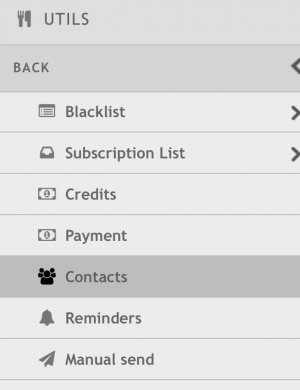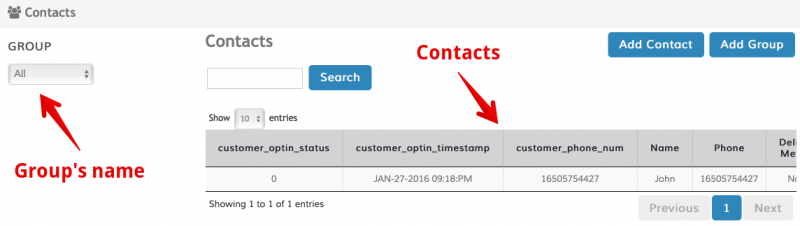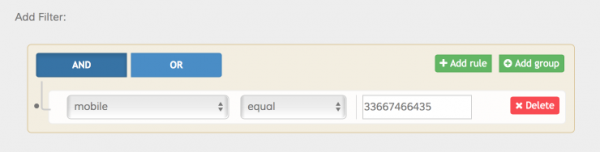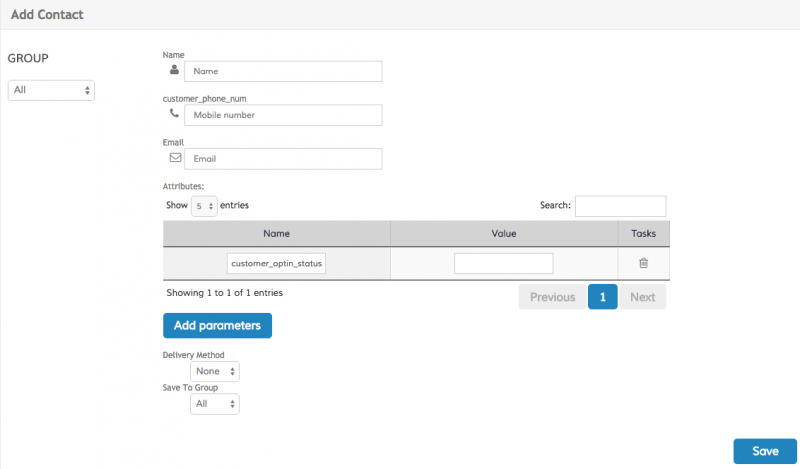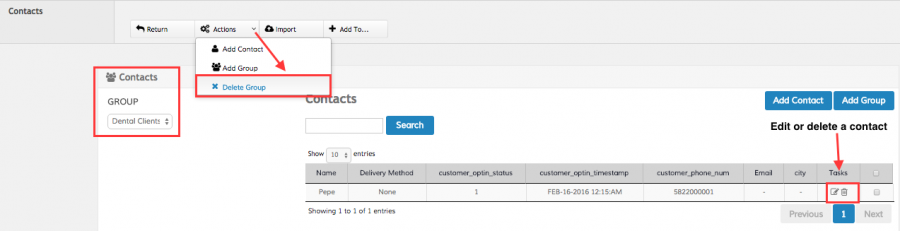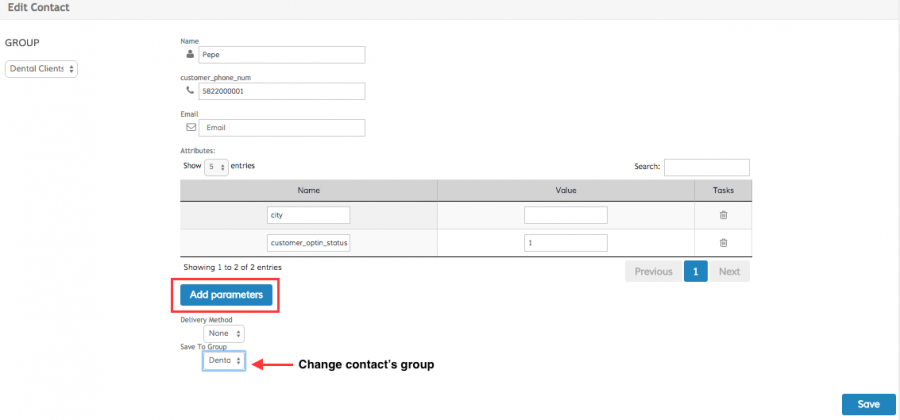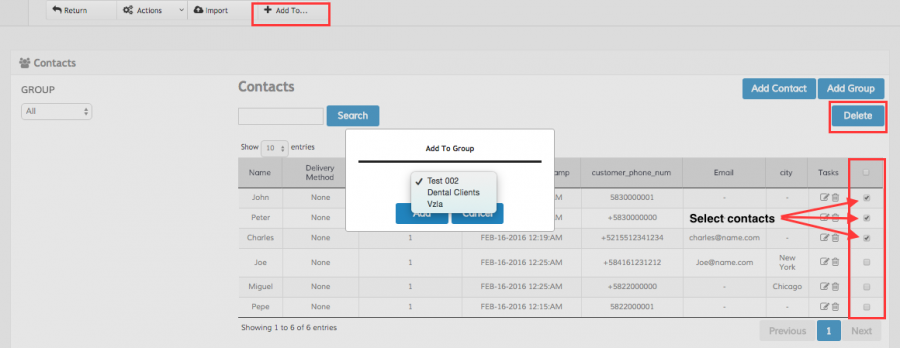Contacts
Contacts is an application that works as a wrapper of segmentation lists. This will allow the operator create easily groups of contacts with certain list of custom and mandatory attributes predefined that are going to be used from other applications.
To access the application, go to upper left corner, and within the Utils section click on Contacts
In the main screen, a list of contacts are going to be displayed with all the mandatory and optional attributes defined per record. Additionally, we have two options that will allow us to define groups and contacts.
To create a group, click on the “Add group” button and follow the instructions to create a group. In the first step, we define the name of the group and select the type of contacts we want to load. The first option, we can select from the group of contacts already uploaded; the second option, will allow the operator to upload contacts from a file.
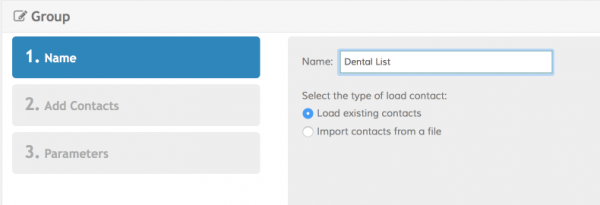
In case the operator choose from the already uploaded contacts option, a filter is going to be displayed to create rules to segregate contacts:
Otherwise, if the operator choose from import contacts from a file, there are several options to do it:
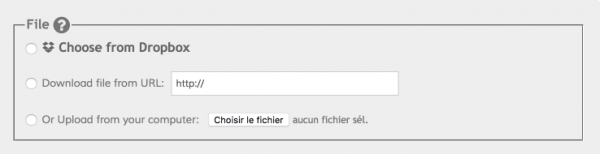
Once the contacts are uploaded, a summary of records are displayed:
Finally, if required, a manual input form can be utilized to define the mandatory attributes such of mobile number, email, preferred channel, among others:
How to add/remove contacts from groups?
From contacts main page we must select from the Group box group's name we want either to remove or where the contact we need to edit or delete is located. See image below:
If we need to edit a contact's information, we must click on the Edit icon and proceed to change the information. From here, we can add parameters to the contact, change it to a different group, delete parameters among others. See image below:
Bulk deleting contacts or moving to a new group
This process can be performed by selecting each contact we want to move to a new group or to delete. See image below: