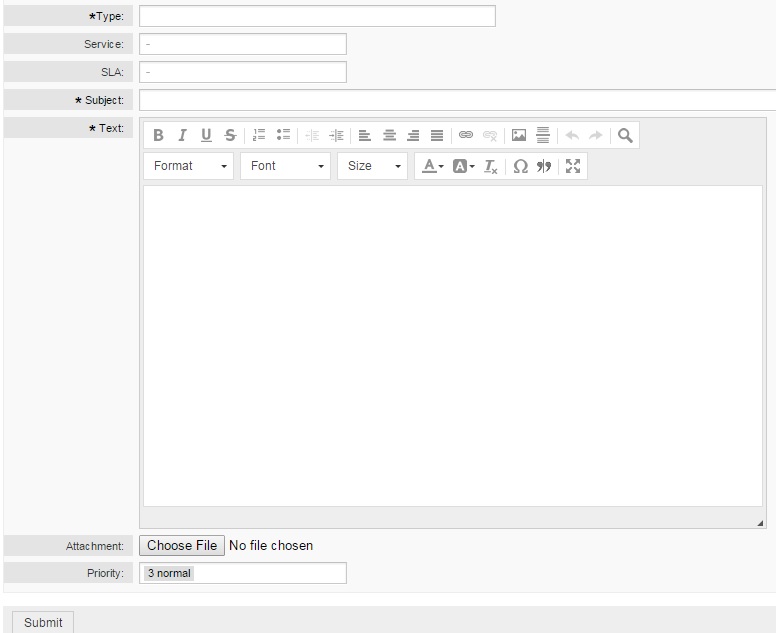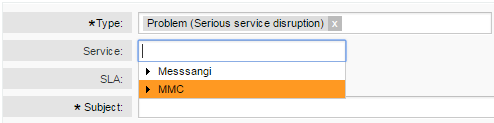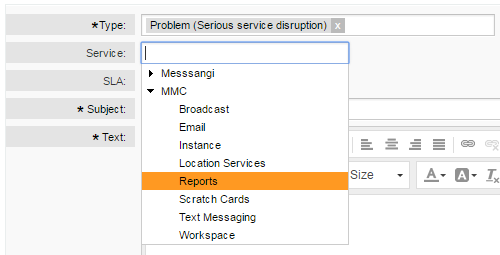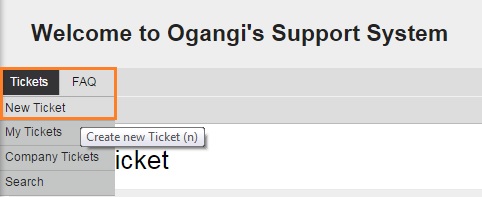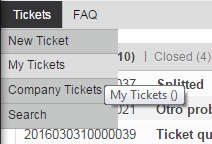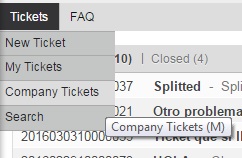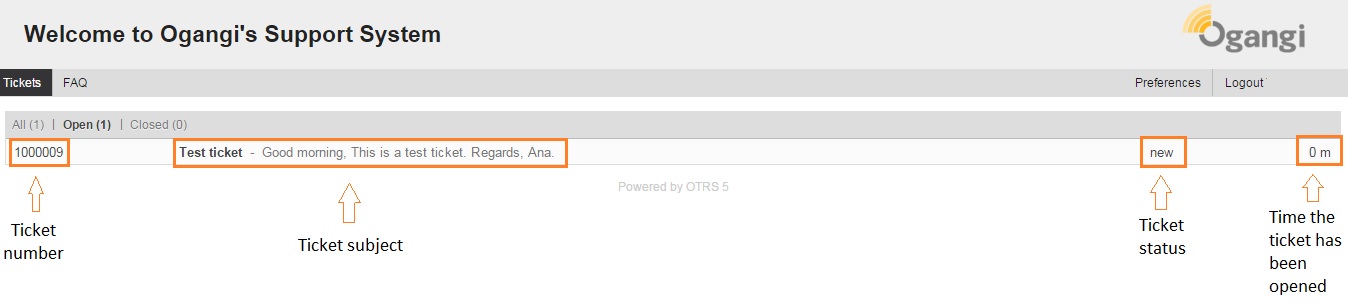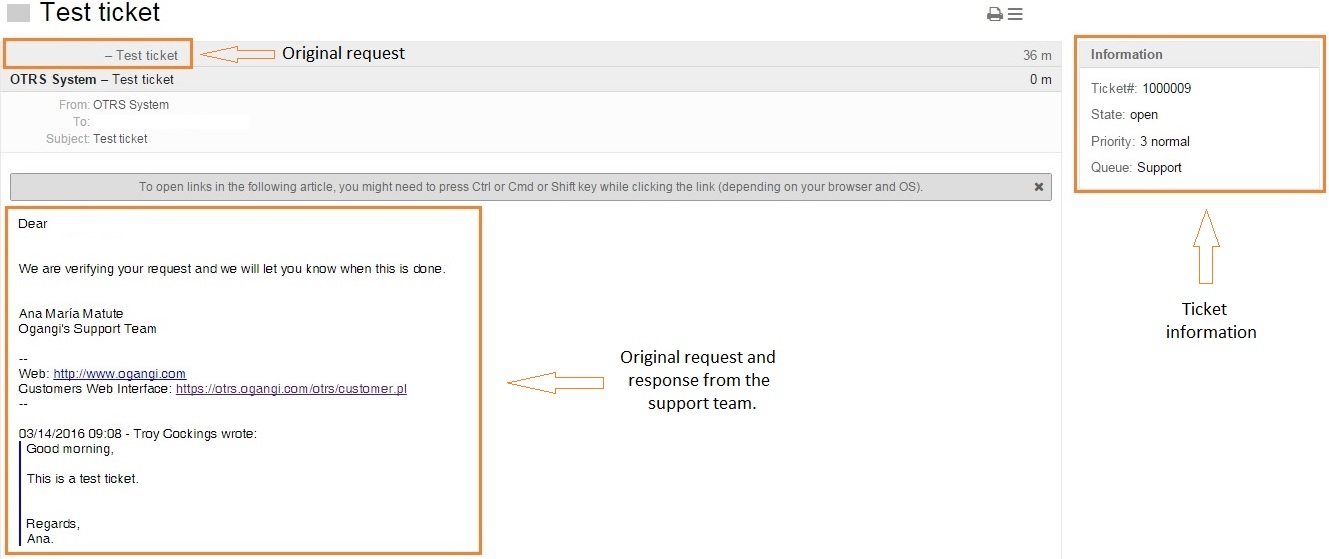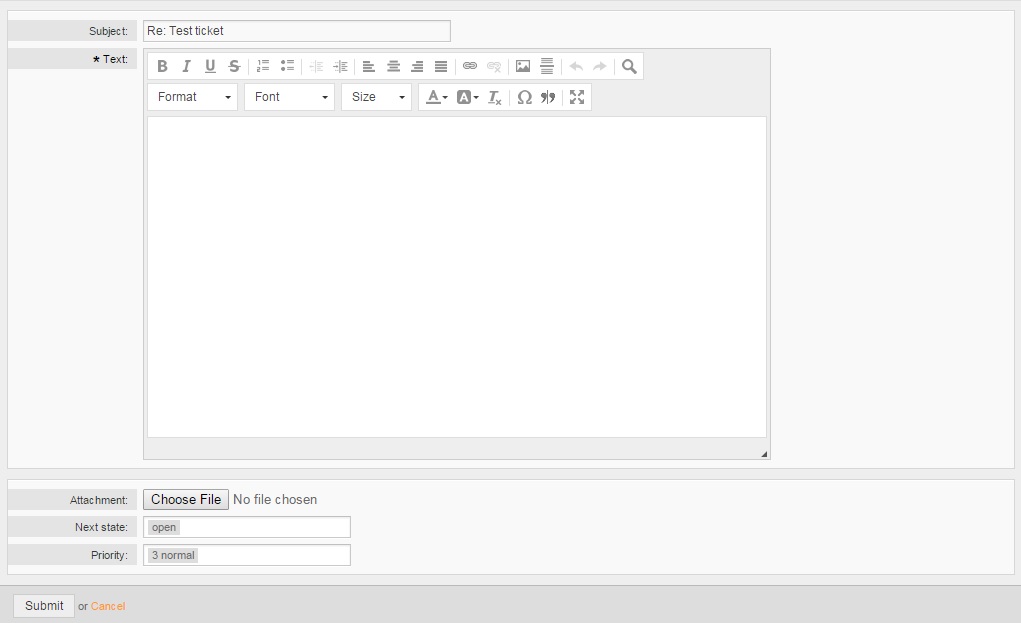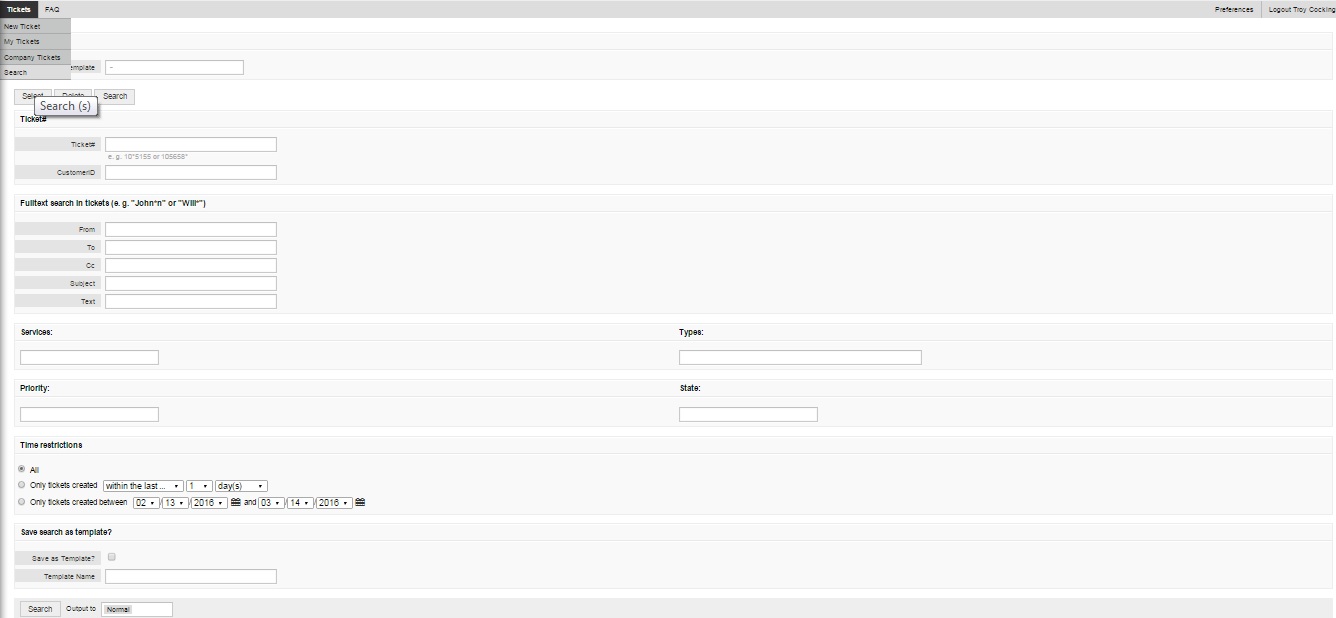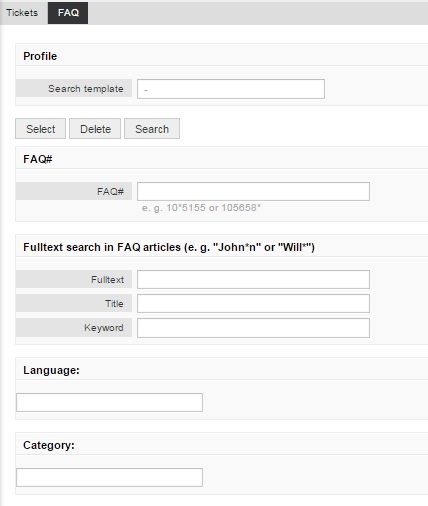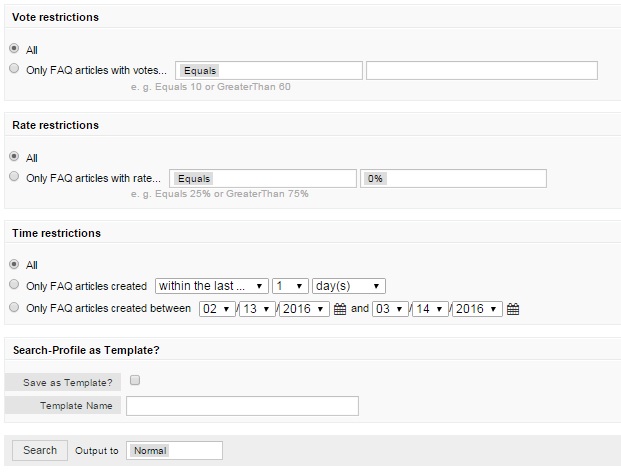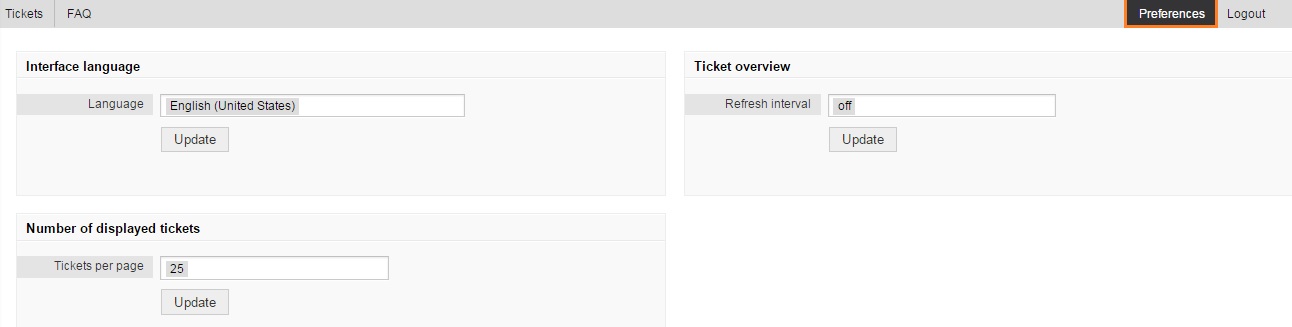Introduction
OTRS, an initialism for Open-source Ticket Request System, is a free and open-source trouble ticket system software package used by Ogangi to attend customers requests.
Tickets
Creating a new ticket
To start using the tool:
1. Log in using the https://otrs.ogangi.com/otrs/customer.pl URL. Once we are in the login page, we have to type the credentials provided by our Support team:
2. The welcome page: If it is the first time that you visit this site, you will find a welcome message and a button to create your first ticket:
3. Click on the create you first ticket button, to get access to the new ticket form:
Type: There are four types of tickets:
- Incident: No service disruption.
- Incident Major: Service not available for some users.
- Problem: Serious service disruption.
- Service Request: General question or new requirement.
Service: Select the appropriate service by clicking on the service name.
SLA: Service Level Agreement. Is a part of a standardized service contract where a service is formally defined. For now, it will remain blank.
Subject: Type a subject associated to nature of the request/issue.
Text: Detailed description of the issue, including the steps required to reproduce it. The following information is expected tickets related to SMS messaging:
- Error message.
- Associated user accounts.
- Web application URL.
- Shortcode(s), Longcode or Alpha tag.
Attachment: Upload an image to help us to understand the problem.
Priority: Priority of the ticket if you want to, but this will depend on the type of ticket selected:
- 1 Very low
- 2 Low
- 3 Normal
- 4 High
- 5 Very high
Submit: Sends the form and creates the ticket.
To create another ticket, Click on the Tickets option located in the upper left corner of the screen, and select New Ticket:
Checking ticket status
By default OTRS shows three categories of tickets: Open, Closed and All:
These categories are available on the two main views: My Tickets and Company Tickets.
After clicking on any of the categories the list of corresponding tickets will be presented.
Replying tickets
Once a ticket has been opened, you will be able to add information or request an update. In order to do this click on the Reply button, located in the lower left corner of the screen. On each update, you can attach files to provide complementary information:
Closing tickets
Tickets are closed by Ogangi Support Team once the customer has confirmed that the issue has been solved or if the customer has not updated after a prudent lapse of time. When the ticket gets closed, OTRS will send an email notification.
Closed tickets will be moved to the Closed tab.
Search
FAQ
FAQs: (Frecuently Asked Questions) are listed questions and answers, all supposed to be commonly asked in some context, and pertaining to a particular topic. There are no FAQs configured for now.
- FAQ Explorer: in this section, you will be able to find and visualize all the FAQs configured.
- Search: several filters to find a specific FAQ:
Preferences
The Preferences section, on the upper right corner of the menu, will allow you to customize some aspects of the Web Interface:
- Language.
- Tickets per page: Number of tickets displayed on the search and browse interfaces.
- Refresh interval: Number of minutes between auto-refresh on the browse interfaces.