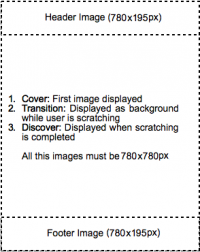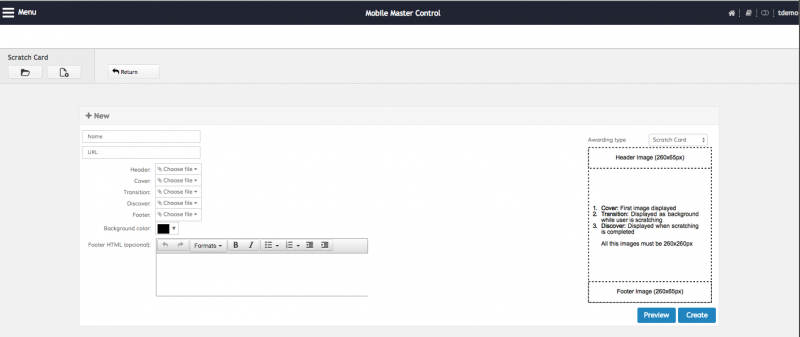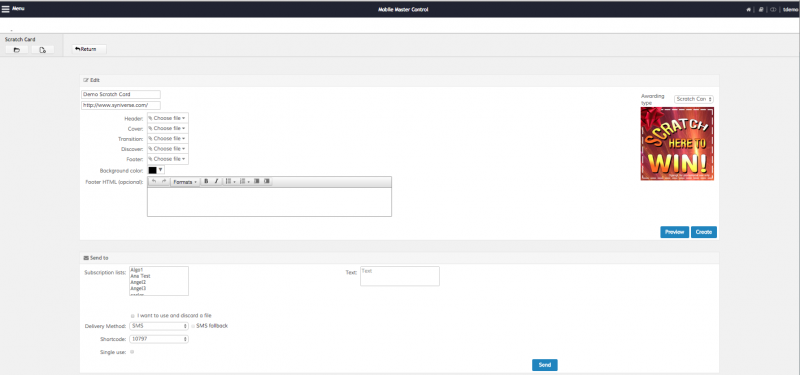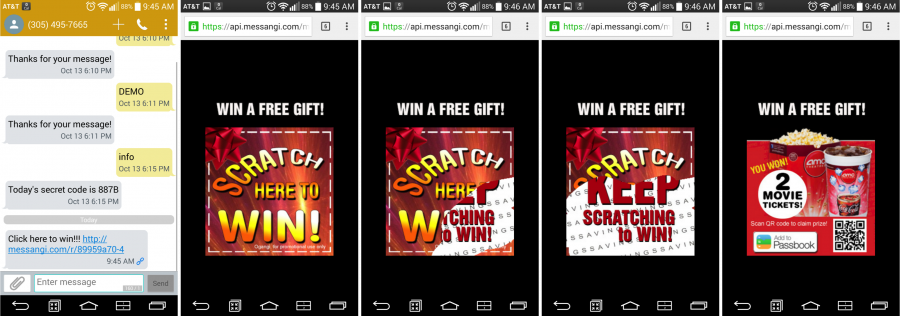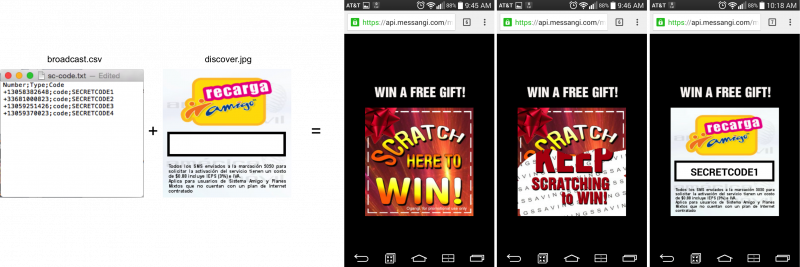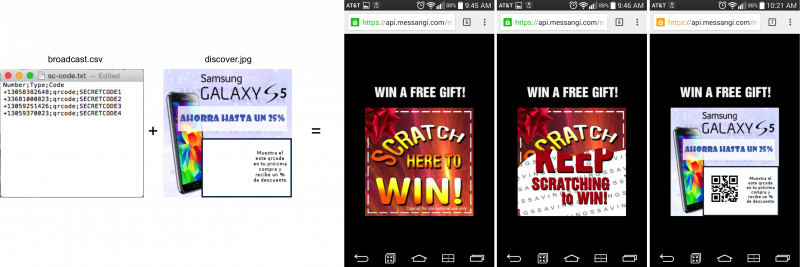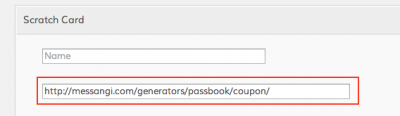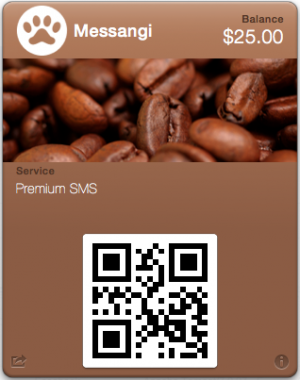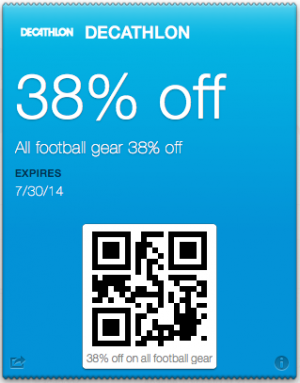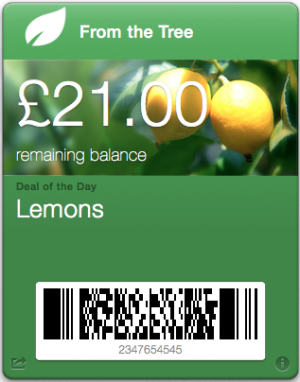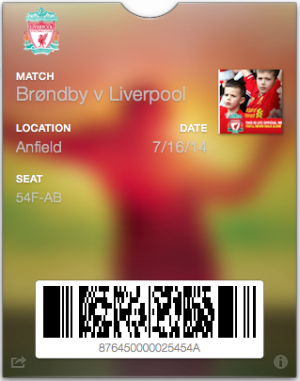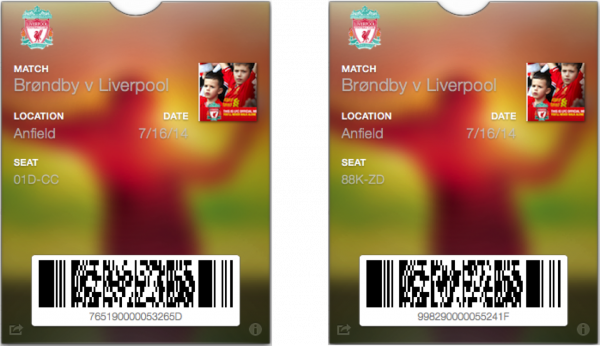Scratch Card
Scratch Cards are fun and engaging ways to deliver Coupons, Tickets, QR Codes, Passbook or any other generic or personalized information to end users. Use our Scratch Card wizard to create templates and deliver them in a few steps using any channel. Each Scratch Card is composed using 5 JPEG images:
For example:
To start using the Scratch Card tool select the Campaign submenu and then open the Scratch Card option. You will enter the Scratch Card Main Screen. In the Main Screen you will see a list of all the cards that exist in the platform. To create a new Scratch Card click on the New Scratch Card button in the toolbar:
This will open the New Scratch Card screen:
Here's the breakdown of the required fields:
| Field | Description |
|---|---|
| Name | The name of the campaign. Please use a concise name and avoid special characters |
| URL | The URL to which the final Discover image points |
| Header | A 780×195 static header (will always be visible) |
| Cover | A 780×780 image that will be displayed in the center of the Scratch Card. This is the cover that the user must scratch in order to discover the hidden information |
| Transition | A 780×780 image that will be hidden when the Scratch Card is loaded. This image will be discovered as the user scratches the Cover. If you don't wish to use a transition image you can use the Discover image in this field |
| Discover | A 780×780 image that will be hidden when the Scratch Card is loaded and will be made visible after the user completely scratches the Cover image |
| Footer | A 780×195 static footer (will always be visible) |
| Background color | The background color to use for the responsive web page where the Scratch Card will be displayed |
Click preview to create a temporary Scratch Card and test the interaction. The preview Scratch Card is a fully functional card, so you are able to scratch the Cover image to test the Transition and Discover. Once you validate all the fields click on Create to store the card. After creating the card you will be taken to the Scratch Card Broadcast screen . Please note that at this point the Scratch Card has already been created, so if you don't want to send a broadcast (either you will be delivering the broadcast later, or you are going to use the Scratch Card in another interactive campaign) you can safely navigate away from this screen without losing your Scratch Card. You can also enter the Scratch Card Broadcast screen from the Scratch Card Main Screen by clicking on a Scratch Card name.
Once in the Scratch Card Broadcast screen you can click on Preview to test the Scratch Card, update any of the images (and click on Update to store your changes), or perform a broadcast:
Here's the breakdown of the required fields when sending a Broadcast:
| Field | Description |
|---|---|
| Distribution Lists | The Distribution Lists containing the users that will receive the broadcast. You can select none (in which case you must upload an Excel or CSV file in the I want to create a new SMS distribution list option), one or multiple lists (using the Ctrl key in Windows or Command key in OSX). Distribution lists can be populated in other campaigns. For example, you can use a Subscription campaign to add users to a distribution list, and then use the Scratch Card Broadcast tool to send them a promotional card |
| I want to use and discard a file | Select this option if you wish to use a file containing the list of recipients and optional personalized parameters. When using this option you can specify a file that includes more than one field. In this case the first field must contain the mobile number and any additional field are personalized parameters to be used in the Scratch Cards. Please refer to the Personalization section below for more details |
| Delivery Method | Select the delivery method: SMS or Push |
| SMS Fallback | Only available when using Push as delivery method. Allows you to tell the platform to fallback to SMS if the user does not have the application that will receive the Push Notification installed in his handset |
| Shortcode | The shortcode to use to send the SMS broadcast |
| Single use | Check this box to configure each Scratch Card for a single use only. If the user clicks on the link a second time (or if he forwards the link to another user after using it) an error message will be displayed instead of the Scratch Card |
| Text | The content of the message that will be delivered via SMS or Push to the handset. To set the position of the URL you need to write the tag {URL}. Example: click in the url {URL} |
After sending the broadcast each user will receive an interactive Scratch Card:
Personalization
When using the Scratch Card Broadcast you are actually sending the same Scratch Card to all the users. However, you can use the personalized parameters to deliver unique pieces of information to each recipient. There are 3 personalization options available:
- Plain Code: Each user receives a unique plain text code that will be displayed on top of the Discover image in the Scratch Card.
- QR Code: Each user receives a unique QR Code displayed on top of the Discover image.
- Passbook: All users receive the same Scratch Card, but upon clicking on the Discover image after scratching they will all receive an unique Passbook Pass created from a template and personalized with the parameters in the CSV file.
Plain Code
The plain code Scratch Card allows you to send a unique code to each recipient. The code will be displayed after the user discovers the final image. Please note that if you are sending a code to be displayed in your Scratch Card, your Discover image must have some free space to insert insert it. For example:
When sending the broadcast you must include the word code as the second parameter in your CSV file as an indicator that the third parameter is the code to be displayed in the Scratch Card. So to send 4 different codes to 4 mobile numbers you could use:
Number;Type;Code +13058382648;code;SECRETCODE1 +33681000823;code;SECRETCODE2 +13059251426;code;SECRETCODE3 +13059370023;code;SECRETCODE4
Causing each user to receive a different code to be displayed upon scratching the Cover image:
QR Code
A QR Scratch Card lets you to send a unique QR Code to each recipient. The QR Code will be displayed after the user discovers the final image. Please note that if you are sending a QR Code to be displayed in your Scratch Card, your Discover image must have some free space to insert it. For example:
When sending the broadcast you must include the word qrcode as the second parameter in your CSV file as an indicator that the third parameter is the QR Code to be displayed in the Scratch Card. Please note that the third parameter in the CSV file is automatically encoded as a QR Code by the platform (you don't need to generate any QR Codes). So to send 4 different QR Codes to 4 mobile numbers you could use:
Number;Type;Code +13058382648;qrcode;SECRETCODE1 +33681000823;qrcode;SECRETCODE2 +13059251426;qrcode;SECRETCODE3 +13059370023;qrcode;SECRETCODE4
Causing each user to receive a different QR Code to be displayed upon scratching the Cover image:
Scanning the QR Code will reveal the third parameter in the CVS for each user.
Passbook
Scratch Cards are a great delivery method for personalized Passbook passes. The process is greatly simplified by the use of pre-configured templates. These Scratch Cards work exactly the same as the previous ones, but when clicking the Discover image the user downloads a Passbook pass. The Pass is personalized for that user, meaning that the codes and values are different for each recipient.
The process is the same as with the plain Scratch Card: we can use the usual 5 files (there’s no need to have a special discover image as with the Code and QR Code ones). The Passbook passes are created modifying two steps in the Scratch Card configuration process:
- The Link URL field when creating the Scratch Card
- The parameters in the CSV file when sending the broadcast
The Link URL corresponds to the template to use. We have 5 templates for demo purposes:
Each one of the templates may use a different set of parameters.
The first step when creating a Passbook scratch card is to enter the Link URL corresponding to the template to use:
The rest of the composition and broadcast process is exactly the same as with any other type of Scratch Card. The URL included in the link field is actually a template that contains some static information and requires the personalized elements to be included in the CSV file. As every template generates a different kind of Passbook pass, each one requires a different set of personalized parameters. When you use your own templates the parameters will most likely differ from the ones used in these demos. Here are the required parameters for each one of the demo templates:
Generic store loyalty card
This is a generic store loyalty coupon. The first parameter is the value to be encoded in the QR Code, the second parameter is the balance to show. For example, using the following file:
+13053749981;MYQRCODE;25
Will send the Scratch Card with the following Passbook pass (the QR Code value is MYQRCODE, the Balance is 25):
Sports Apparel Store coupon
This is a template for a Sports Apparel Store. The first parameter is the value to be encoded in the QR Code, the second parameter is the discount. For example, using the following file:
+13053749981;MYQRCODE;38
Will send the following Passbook pass to the recipient phone (the QR Code value is MYQRCODE, the discount is 38%):
Organic Food Store loyalty card
This is a store loyalty card for the an Organic Food supermarket. The first parameter is the value to be encoded in the 2D Code (this template does not use QR Code), the second parameter is the balance, the third parameter is the deal of the day. For example, using the following file:
+13057364987;2347654545;21;Lemons
Will send the following Passbook pass to the recipient phone:
Please note that the card balance, the 2D Code and the Deal of the Day fields all have the values that were uploaded in the CSV file.
Sport Event
This is an event passbook for a Football/Soccer match. The first parameter is the value to be encoded in the barcode (this one does not use QR Code, but the PDF 417 barcode format), the second parameter is the seat number. For example, using the following file:
+13053426754;876450000025454A;54F-AB
Will send this passbook to the recipient phone:
You can include as many mobile numbers as you want in the CSV file, each with a different seat number, or balance or discount. For example, in the event template you can use:
+33327464957;765190000053265D;01D-CC +13059293411;998290000055241F;88K-ZD
And each recipient will receive a different Passbook pass: