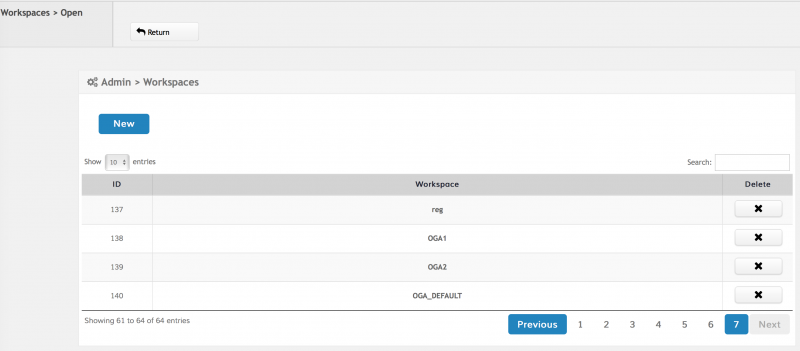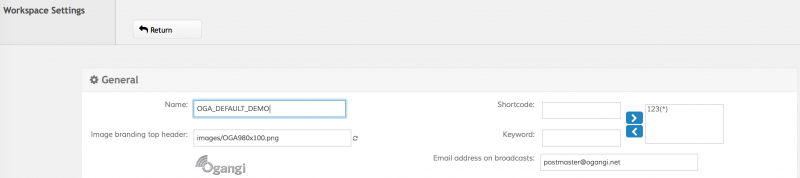Sharing shortcodes between workspaces
Workspaces can have one or multiple shortcodes. Shortcodes usually belong to a single workspace. However, sometimes there is a need of using the same shortcode in two or more workspaces. In order to do that, the campaign manager has the capability of allowing special keywords for routing the incoming messages to the proper workspace.
Example:
If we have Workspace A and Workspace B and both of them require the use of shortcode 123, we would need a couple of keywords for properly routing messages either to Workspace A or Workspace B.
Step 1: Configuring Workspace A
Go to Admin → Personalized Workspaces, select Workspace A and then assign the shortcode 123 with a keyword called K1:
Step 2: Configuring Workspace B
Go to Admin → Personalized Workspaces, select Workspace B and then assign the shortcode 123 with a keyword called K2:
By setting this configuration, all of the incoming messages to 123 starting with K1 will go to Workspace A and all of the incoming messages to 123 starting with K2 will go to Workspace B.
Default Workspaces
What about those incoming messages with no configured keyword at the beginning? In the example above, if the incoming message does not start with K1 or K2 will be processed by either of the workspaces randomly. However, there is a way for configuring what we call a Default Workspace as follows:
- Go to Admin → Personalized Workspaces
- Click on the New Workspace button
- Assign the shortcode (following the example above) and use asterisk(*) as the keyword for this workspace
This configuration allows this workspace to handle all the incoming traffic with no prepend/keyword in front of the message. Therefore, please look at the following table in order to understand how will be handled the traffic according to the example :
| Incoming Message (MO) | Workspace Forwarded to |
|---|---|
| K1 test | Workspace A |
| K2 test | Workspace B |
| test | Default Workspace |