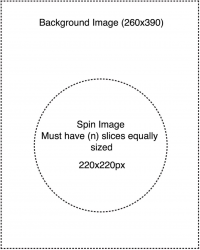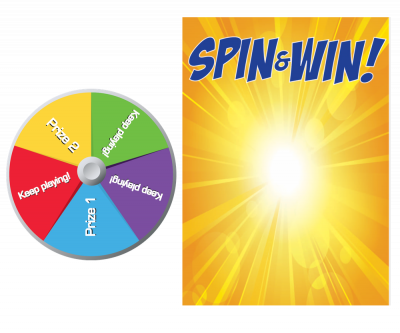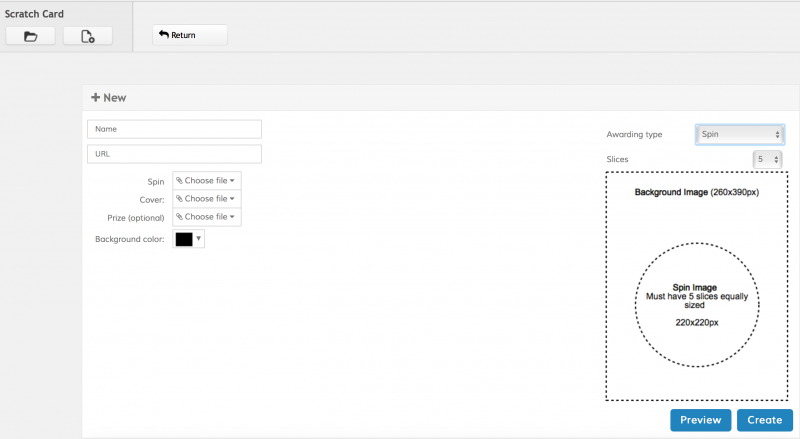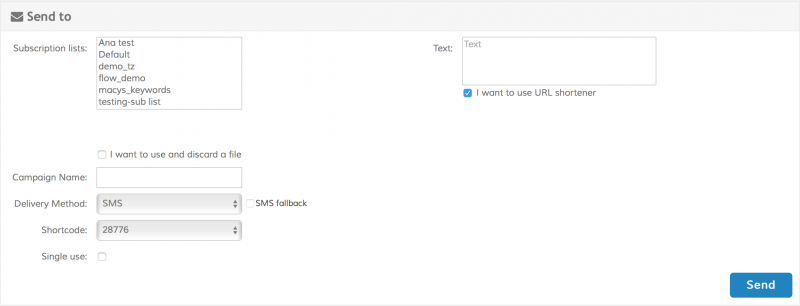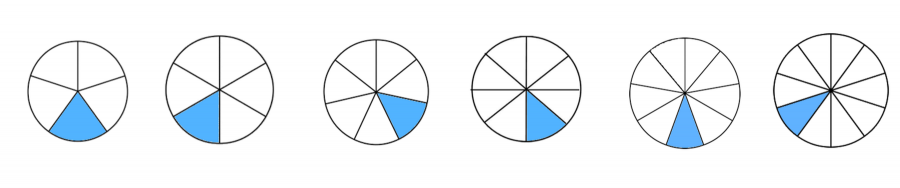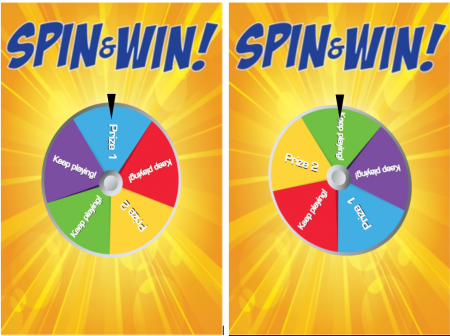Spin-2-Win
This feature delivers a new game experience to the end users. It is based in the very popular game called The Wheel of Fortune, providing a very fun way to reward the participants with any kind of prizes. The Spin-2-Win is composed using 2 JPEG images:
There is a 3rd optional image you can use for displaying the outcome after the wheel stop spinning. This could be a 260×390 px JPEG file
For example:
Please note that Spin-2-Win uses the same foundation of the Scratch Cards, so basically is another kind of card with other mechanics for revealing the final outcome to the end user. To start using the Spin-2-Win creation tool select the Campaign submenu and then open the Scratch Card option. You will enter the Scratch Card Main Screen. In the Main Screen you will see a list of all the cards that exist in the platform, including the *Scratch Cards*, the Spin-2-Win and the Slot Machine cards. To create a new Spin-2-Win Card click on the New Scratch Card button in the toolbar:
This will open the New Scratch Card screen, therefore, for the purpose of using the Spin-2-Win mechanics, please change the Awarding type to Spin as follows:
And now you will be able to see the New Spin-2-Win screen:
Here's the breakdown of the required fields:
| Field | Description |
|---|---|
| Slices | This could be selected in the combo box at the top of the help image on the right side. This is the number of slices for the wheel image |
| Name | The name of the campaign. Please use a concise name and avoid special characters |
| URL | The URL to which the final Final image points |
| Spin | A 220×220 image for the wheel (will always be visible). Must have N slices equally sized whereas N is the number of slices. |
| Cover | A 260×390 px image that will be displayed as the background of the Spin-2-Win card. |
| Prize (Optional) | A 260×390 px image that will be displayed in the center of the card showing the winner image when applies after the wheel stop spinning. |
| Background color | The background color to use for the responsive web page where the Spinning Wheel will be displayed |
Click preview to create a temporary Spin-2-Win Card and test the interaction. The preview Spin-2-Win is a fully functional card, so you are able to click on the Wheel image to test the Spinning effect. Bear in mind that the wheel will always stop spinning at the same position for the purpose of the preview. Once you validate all the fields click on Create to store the card. After creating the card you will be taken to the Spin-2-Win Broadcast screen . Please note that at this point the Spin-2-Win Card has already been created, so if you don't want to send a broadcast (either you will be delivering the broadcast later, or you are going to use the Spin-2-Win Card in another interactive campaign) you can safely navigate away from this screen without losing your Spin-2-Win Card. You can also enter the Spin-2-Win Card Broadcast screen from the Spin-2-Win Card Main Screen by clicking on a Spin-2-Win Card name.
Once in the Spin-2-Win Broadcast screen you can click on Preview to test the Spin-2-Win Card, update any of the images (and click on Update to store your changes), or perform a broadcast:
Here's the breakdown of the required fields when sending a Broadcast:
| Field | Description |
|---|---|
| Distribution Lists | The Distribution Lists containing the users that will receive the broadcast. You can select none (in which case you must upload an Excel or CSV file in the I want to create a new SMS distribution list option), one or multiple lists (using the Ctrl key in Windows or Command key in OSX). Distribution lists can be populated in other campaigns. For example, you can use a Subscription campaign to add users to a distribution list, and then use the Spin-2-Win Broadcast tool to send them a promotional card |
| I want to use and discard a file | Select this option if you wish to use a file containing the list of recipients and optional personalized parameters. When using this option you can specify a file that includes more than one field. In this case the first field must contain the mobile number and any additional field are personalized parameters to be used in the Spin-2-Win Card. Please refer to the Personalization section below for more details |
| Delivery Method | Select the delivery method: SMS or Push |
| SMS Fallback | Only available when using Push as delivery method. Allows you to tell the platform to fallback to SMS if the user does not have the application that will receive the Push Notification installed in his handset |
| Shortcode | The shortcode to use to send the SMS broadcast |
| Single use | Check this box to configure each Spin-2-Win Card for a single use only. If the user clicks on the link a second time (or if he forwards the link to another user after using it) an error message will be displayed instead of the Spin-2-Win Card |
| Text | The content of the message that will be delivered via SMS or Push to the handset. Please note that the Spin-2-Win Card URL will be appended at the end of the message |
Default Stop Position
Depending on the amount of slices selected, the follow images illustrate where the wheel will stop spinning by default:
This obviously will only work if you want to deliver the same outcome for every single user. In the next section we'll see how to personalize each interaction.
Personalization
Most of the time you will want to send a Spin-2-win card with a different outcome for each user. In order to do that you would need to use a text file with the following format for each line:
<mobilenumber>;position;<position value>
So that we could have the following valid lines:
13051234567;position;1 13057654321;position;3
Please note that the position value is an index based on the clockwise direction for each wheel image
Once the broadcast is performed using the file example above, it will cause the following two spinning wheel images for the two mobile numbers specified:
See the original demo image and note that position 1 would be the blue slice and position 3 would be the green one