Payback MX
1.- Architecture Overview
The Campaign Manager will provide the platform for both creating and managing the following Payback services in Mexico:
- Automated SMS Campaigns
- Manual SMS Campaigns
The data input will be represented as a CSV file and will be uploaded into the Campaign Manager platform via FTP as shown in the following figure:
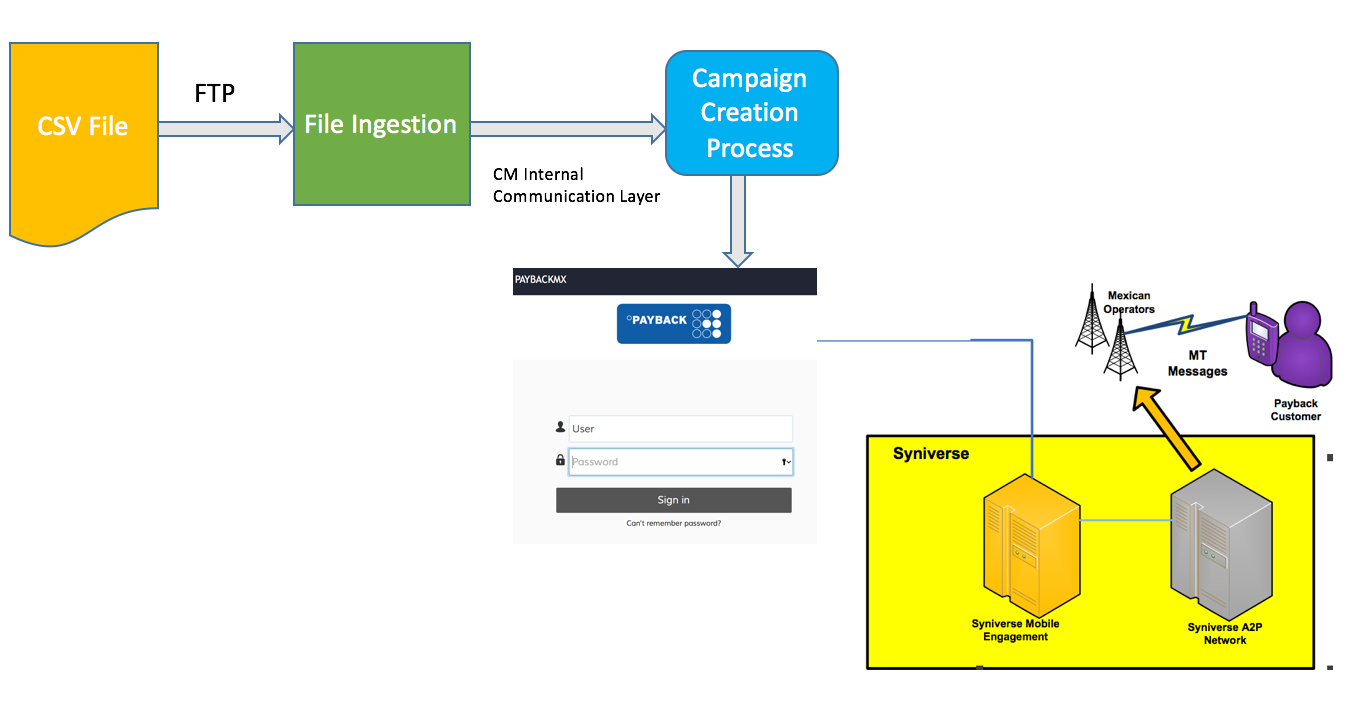
2. Workflow
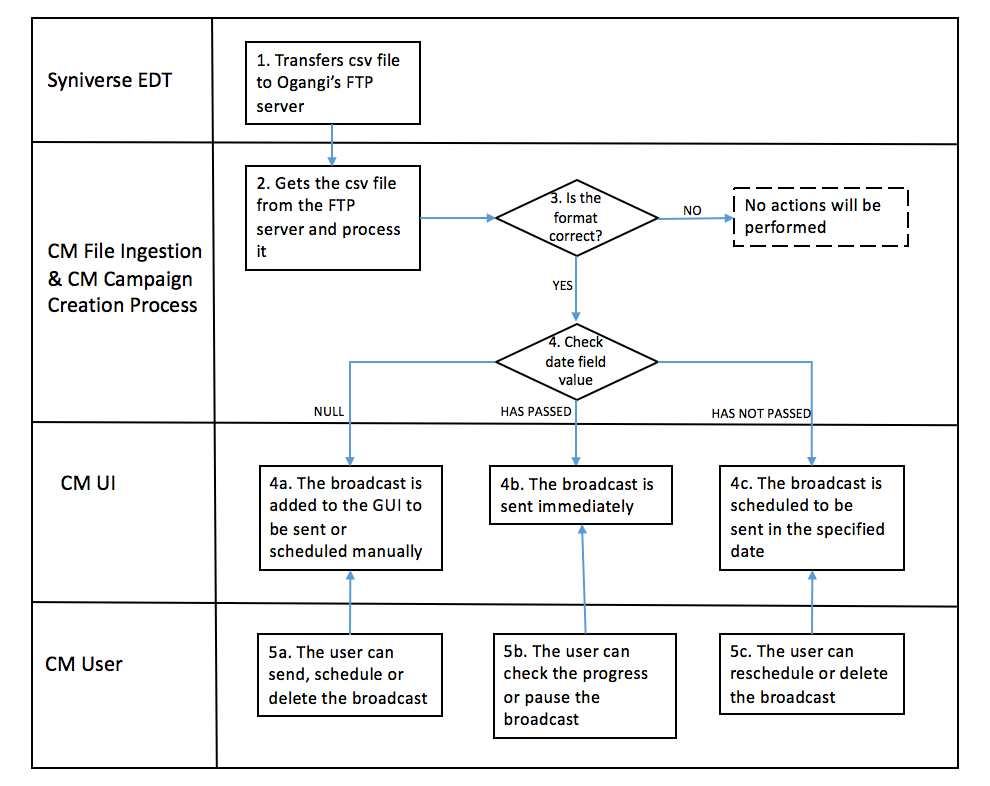
3. Workflow Description
- (Syniverse EDT) Transfers CSV file to Ogangi’s FTP server
- (CM File Ingestion) Gets the CSV file from the FTP server and process it
- (CM File Ingestion) Is the format of the file correct?
- YES, then move to 4
- NO, no action is performed
- (CM Campaign Creation Process) Checks the value of the date field in the file
- 4a.- If the value is null, then the broadcast is added to the GUI to be sent or scheduled later manually. See point 5a
- 4b.- If the date has passed, then the broadcast is going to be sent immediately. See points 5b
- 4c.- If the date has not passed, then the broadcast is scheduled to be sent in the specified date. See point 5d
- (Campaign Manager UI) The user can see, edit, delete the created broadcasts in the UI
- 5a.- If the broadcast has not been scheduled, then the user can send it immediately, schedule it for later o delete it from the UI
- 5b.- If the broadcast was already sent, then the user can see the result. If the broadcast is being sent, then the user can see the progress or pause it
- 5c.- If the broadcast is scheduled, then the user can modify the date or delete it
4.- How to view all the broadcast campaigns created in the CM ?
- Login to the platform
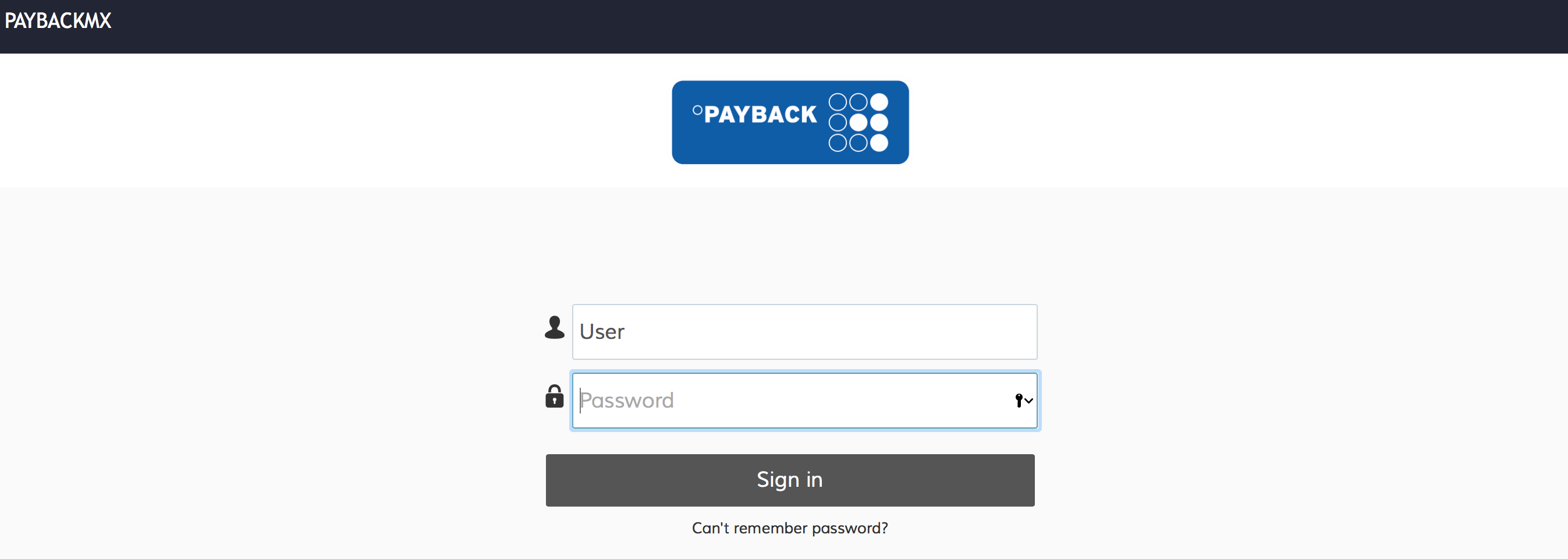
- Click on Menu → Blasting → Broadcasts by File
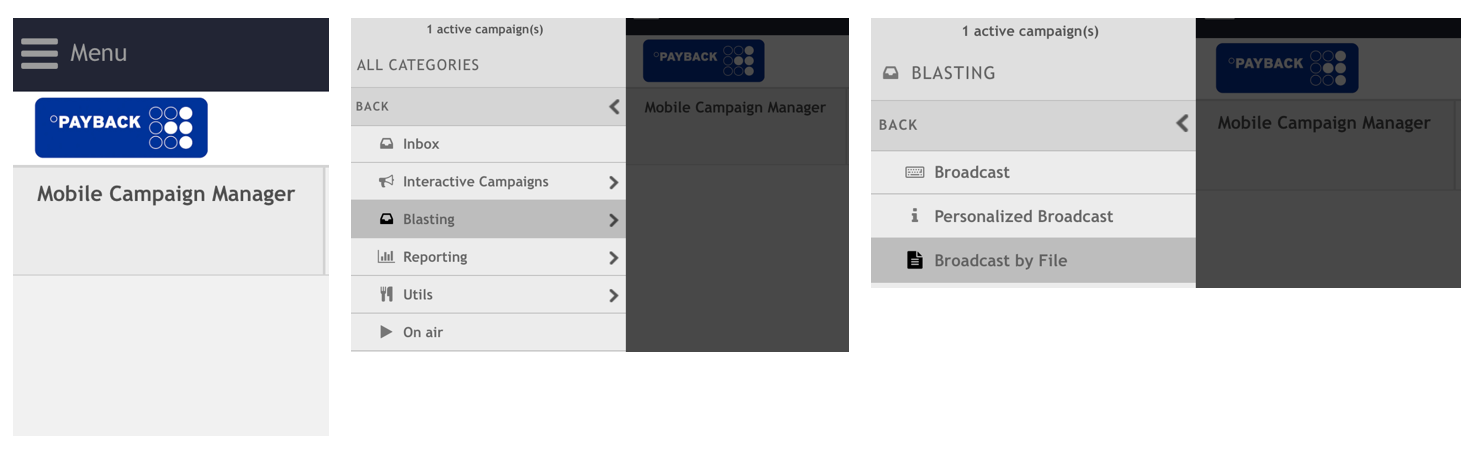
- You should be able to see all the broadcasts which have been created through the file ingestion process.

5.- How to send or schedule a broadcast with the "Pending" status?
Once you are in the broadcast by file list screen (see the previous section), you could click on any broadcast in there. A broadcast whose status is pending is a broadcast campaign with no date of execution. In order to send or schedule this type of campaign, you must follow the next steps:
- Click on the pending broadcast
- You should be able to see a form like this:
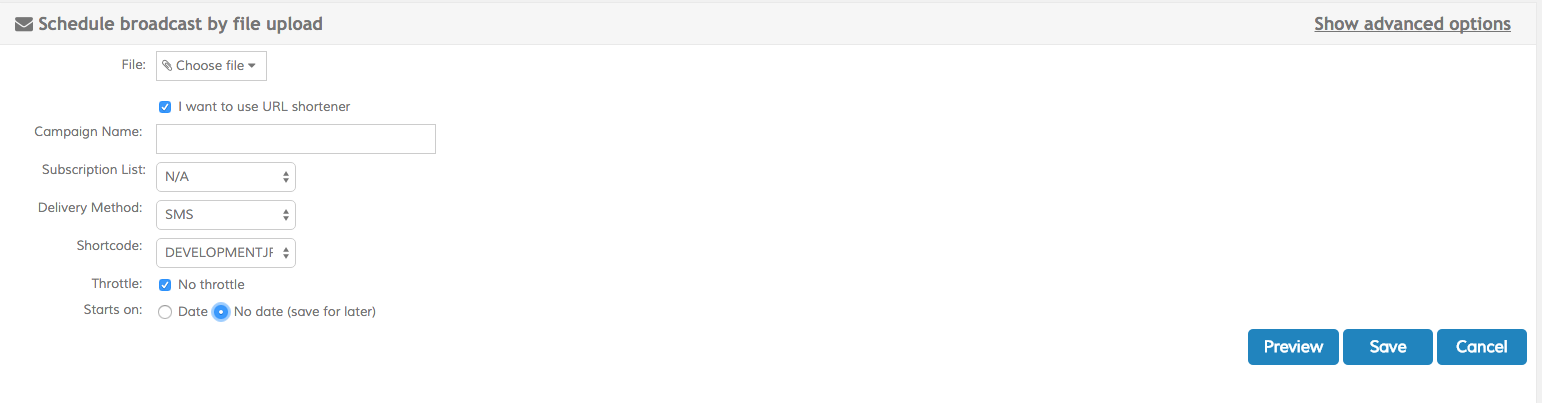
- Select the On Date radio button in order to set an execution date for this broadcast campaign. You can either send now or schedule the broadcast campaign:
- If you check the Send Now option, you will be able to see the Send button:
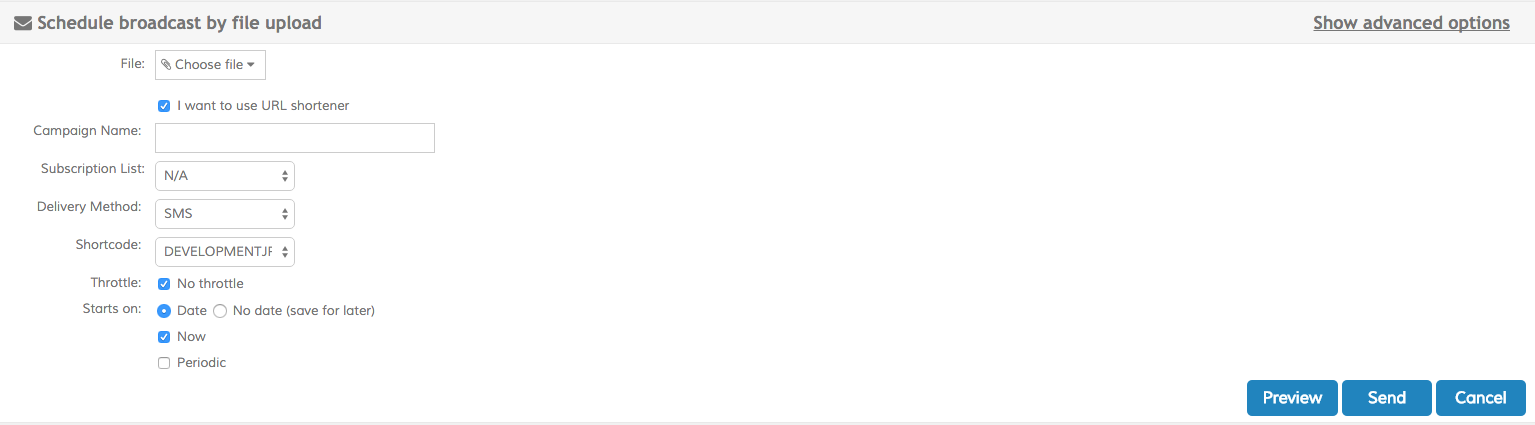
- Otherwise, if you uncheck the Send Now option, you will be able to set any date in the future and the button Schedule is going to appear in the bottom of the form as follows:
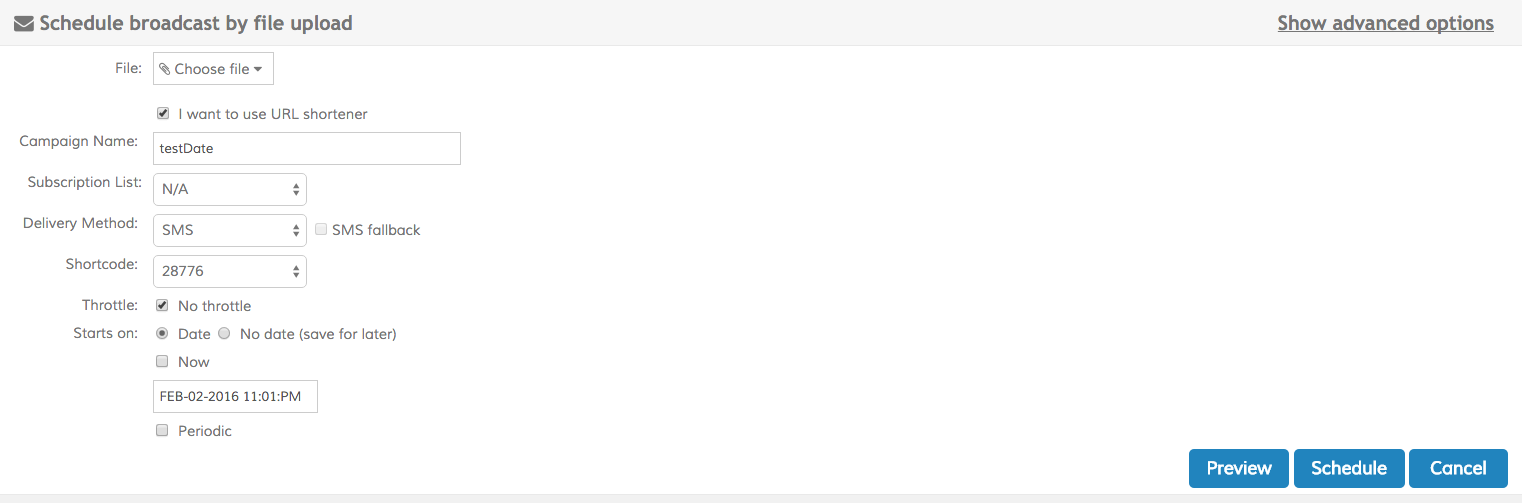
6. Reporting
An automatic report will be transferred on a daily basis into Payback FTP server. This will be a CSV file including the following information:
- Sender: Short code/Alpha ID used to send the message
- Recipient: Mobile Number of the recipient of the message
- Tracking ID: Message unique identifier
- Campaign Name: The name of the campaign assigned by Payback. If the name is not specified in the content of the file, then the name of the file is used.
- Time Stamp: Time stamp of the message delivered to the Operator in format yyyy-mm-dd hh24:mi:ss.ms
- Delivery Status: Final delivery status of the message
- Payback Member ID: The cardnumber as supplied by Payback
Sample File
Sender,Recipient,Tracking ID,Campaign Name,Time Stamp,Delivery Status,Payback Member ID 28776,5800000001,68822,testDate,2016-02-04 14:21:29.0,DELIVRD,581111 28776,5800000002,68823,testDate,2016-02-04 14:21:29.0,DELIVRD,582222
7. Test cases and results
You can find here the test cases related to this implementation.