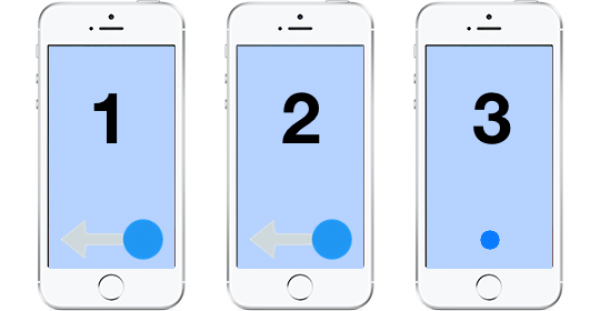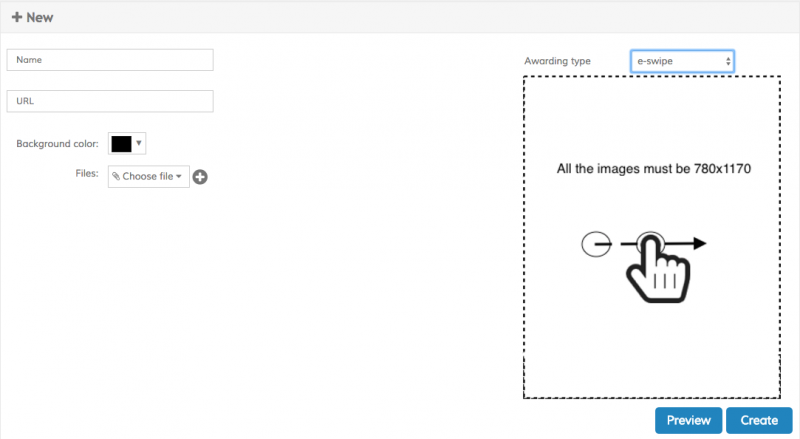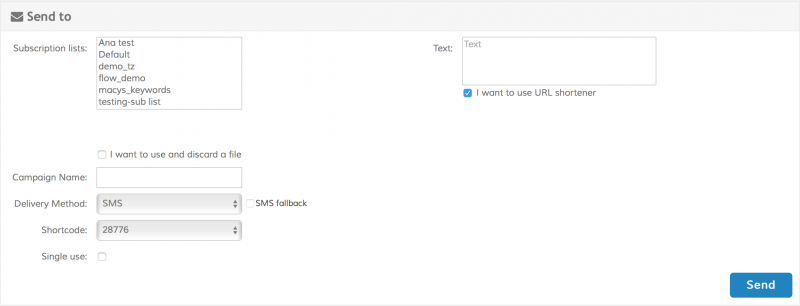E-Swipe
This Scratch Card template allows the client to set multiples images as pages of a book to deliver content to their customers. Users who receives this kind of card will have to swipe page by page to navigate through all content.
Please note that E-Swipe uses the same foundation of the Scratch Cards, so basically is another kind of card with other mechanics for revealing the final outcome to the end user. To start using the e-swipe creation tool select the Campaign submenu and then open the Scratch Card option. You will enter the Scratch Card Main Screen. In the Main Screen you will see a list of all the cards that exist in the platform, including the Scratch Cards, the Spin-2-Win, the Slot Machine and the e-swipe cards. To create a new e-swipe Card click on the New Scratch Card button in the toolbar:
This will open the New Scratch Card screen, therefore, for the purpose of using the e-swipe mechanics, please change the Awarding type to e-swipe as follows:
And now you will be able to see the New e-swipe screen:
Here's the breakdown of the required fields:
| Field | Description |
|---|---|
| Name | The name of the campaign. Please use a concise name and avoid special characters |
| URL OPTIONAL | The URL to which the final Final image points |
| Background color | The background color to use for the responsive web page where the e-swipe will be displayed |
| Files | Images to be displayed in the e-swipe. The maximum number of images allowed is 20 |
Click preview to create a temporary e-swipe Card and test the interaction. The preview e-swipe is a fully functional card, so you are able to swipe to the screen, in order to simulate the movement of the images. Once you validate all the fields click on Create to store the card. After creating the card you will be taken to the e-swipe Broadcast screen . Please note that at this point the e-swipe Card has already been created, so if you don't want to send a broadcast (either you will be delivering the broadcast later, or you are going to use the e-swipe Card in another interactive campaign) you can safely navigate away from this screen without losing your e-swipe Card. You can also enter the e-swipe Card Broadcast screen from the e-swipe Card Main Screen by clicking on a e-swipe Card name.
Once in the e-swipe Broadcast screen you can click on Preview to test the e-swipe Card, update any of the images (and click on Update to store your changes), or perform a broadcast:
Here's the breakdown of the required fields when sending a Broadcast:
| Field | Description |
|---|---|
| Distribution Lists | The Distribution Lists containing the users that will receive the broadcast. You can select none (in which case you must upload an Excel or CSV file in the I want to create a new SMS distribution list option), one or multiple lists (using the Ctrl key in Windows or Command key in OSX). Distribution lists can be populated in other campaigns. For example, you can use a Subscription campaign to add users to a distribution list, and then use the e-swipe Broadcast tool to send them a promotional card |
| I want to use and discard a file | Select this option if you wish to use a file containing the list of recipients and optional personalized parameters. |
| Delivery Method | Select the delivery method: SMS or Push |
| SMS Fallback | Only available when using Push as delivery method. Allows you to tell the platform to fallback to SMS if the user does not have the application that will receive the Push Notification installed in his handset |
| Shortcode | The shortcode to use to send the SMS broadcast |
| Single use | Check this box to configure each e-swipe Card for a single use only. If the user clicks on the link a second time (or if he forwards the link to another user after using it) an error message will be displayed instead of the e-swipe Card |
| Text | The content of the message that will be delivered via SMS or Push to the handset. Please note that the e-swipe Card URL will be appended at the end of the message |