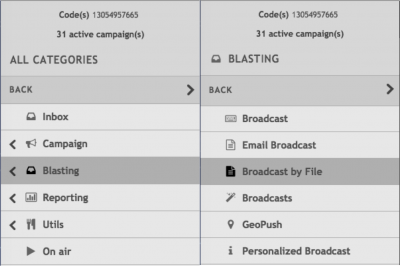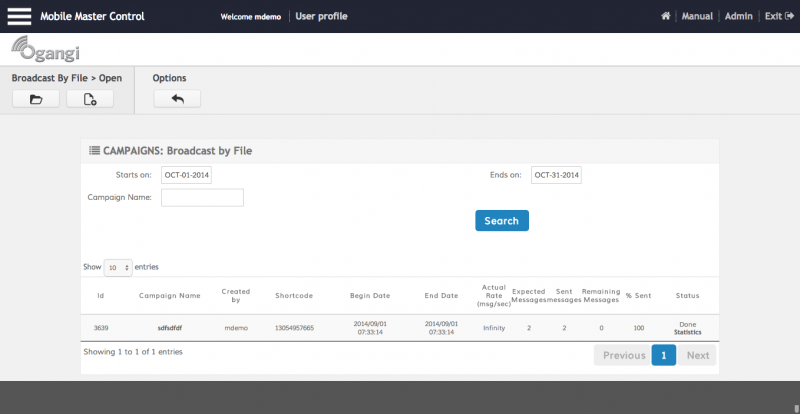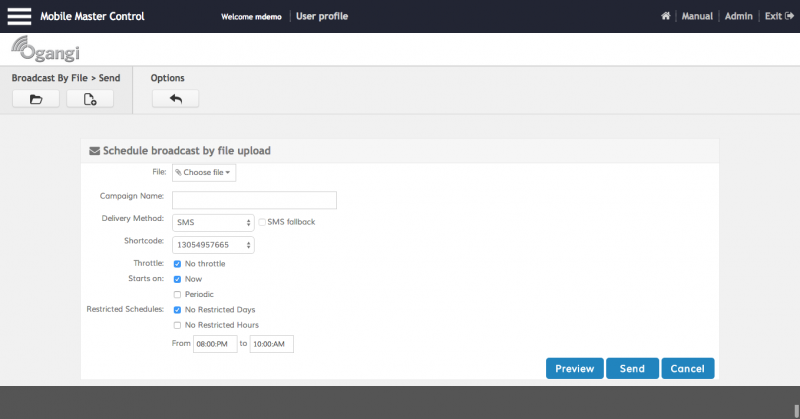About Broadcasts
A Broadcast campaign is an MT or Email campaign that sends messages to specific distribution groups. Marketers will use blast campaigns to send out promotions to targeted mobile numbers or email addresses. Distribution groups for blast campaigns can be an opt-in based group (derived from the MO based campaigns described in this document), a custom group or a combination of multiple groups.
Broadcast campaigns can be delivered via SMS, Email, Push, or Voice calls. Push broadcasts can be configured so that if the user does not have the corresponding application installed a SMS fallback is send instead.
Type of Broadcasts
There are 5 types of broadcasts in the MMC:
- Broadcast: A blast where the exact same message is delivered to all the users in the broadcast list.
- Broadcast by File: A blast where each user receives a completely different message, loaded from an Excel or CSV file.
- Personalized Broadcast: A blast where each user will receive almost the same message, based on a template and personalized fields.
- Email Broadcast: A blast via Email.
- Email Broadcast Wizard: A blast via Email using templates.
Broadcast by File
To create a broadcast campaign navigate to the Blasting submenu in the Main Menu and select Broadcast by File:
The main broadcast screen shows all blasts that have been delivered or scheduled, including a few stats for each one such as Message Delivery Rate, Expected Messages, Sent Messages, Remaining Messages, % Sent and status. Using the Status link an active broadcast can be suspended temporarily or cancelled permanently (please note that some broadcasts may show a % Sent greater than 100% in cases where messages have been retried or a fallback method was used):
To create a new Broadcast by File campaign you must click on the New Broadcast button on the toolbar:
This will open the New Broadcast by File screen:
Here's the breakdown of the required fields:
| Field | Description |
|---|---|
| File | Upload a CSV or Excel file from your local computer or your Dropbox account containing the list of mobile numbers as the first field and the text to be delivered to each user as the second field. Make sure that the text to be delivered will fit the channel maximum message size (140 or 160 characters for SMS, depending on the mobile operator) |
| Campaign Name | The name of the campaign. Please use a concise name and avoid special characters |
| Delivery Method | Select the delivery method: SMS, Push or Voice call (via TTS) |
| SMS Fallback | Only available when using Push as delivery method. Allows you to tell the platform to fallback to SMS if the user does not have the application that will receive the Push Notification installed in his handset |
| Shortcode | The shortcode to use to send the SMS broadcast |
| Throttle | Uncheck the No throttle option if you wish to throttle the delivery of the broadcast. Enter the amount of messages and the minute period in which those messages should be delivered |
| Starts on | By default Now is checked. Uncheck the Now option to schedule the delivery for a later date and time |
| Periodic | Check the Periodic option to schedule periodic deliveries. Using this feature you can program your broadcasts to be redelivered on Daily, Weekly, Monthly and Yearly periods depending on your requirements |
| Restricted Schedules | Uncheck the No Restricted Days option to define a restricted set of week days on which the users must not be messaged. Uncheck the No restricted hours to enter the time at which users must not be contacted. Using this option you can prevent messages to be delivered at sensitive times, for example before 8:00 am or after 10:00 pm (the default) |
Use the Preview button to see all the messages that will be delivered to all the users. Once you validate all the fields click on Send and the broadcast will be delivered.
Once you click Send you will be taken to the Broadcast Main Screen. There you will see the broadcast and the delivery information in real time.