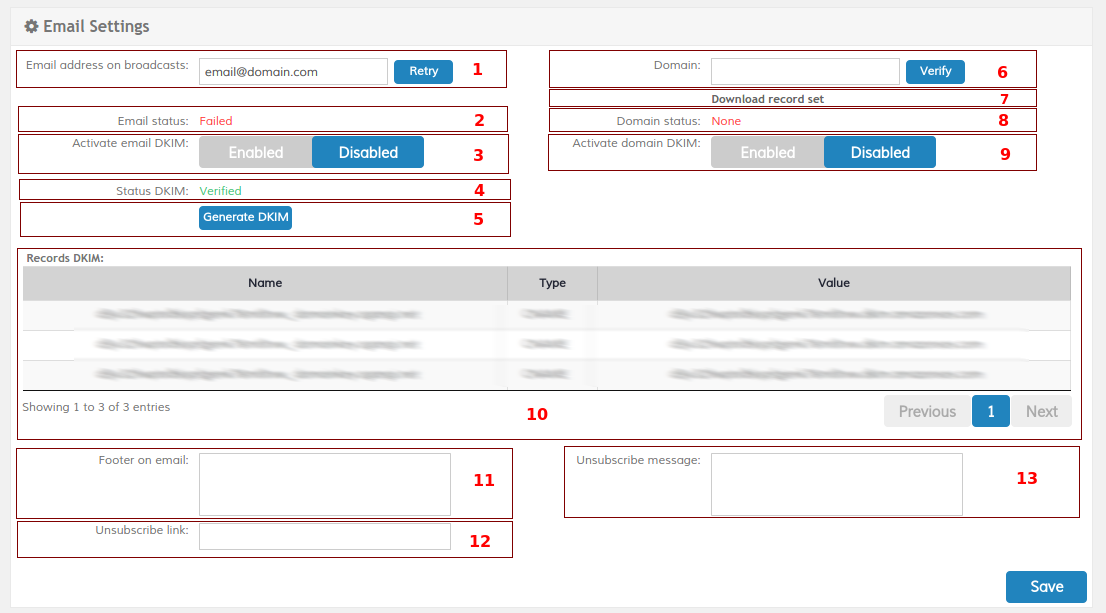Workspaces
Some users are allowed -using permissions- to create or edit workspaces, to access the workspaces page you need to switch to admin mode and then go to Personalized Workspaces option, as follows:
- Use the switch icon in the upper right corner

- On the menu, select Personalized Workspaces
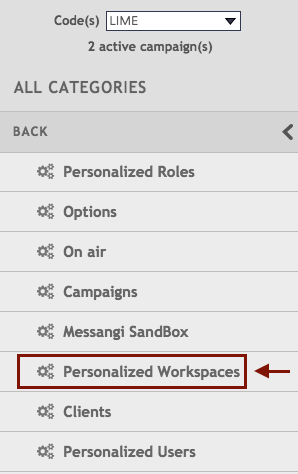
- On the workspace list you could press NEW if you intent to create a new workspace or the name of an existing workspace to edit it.
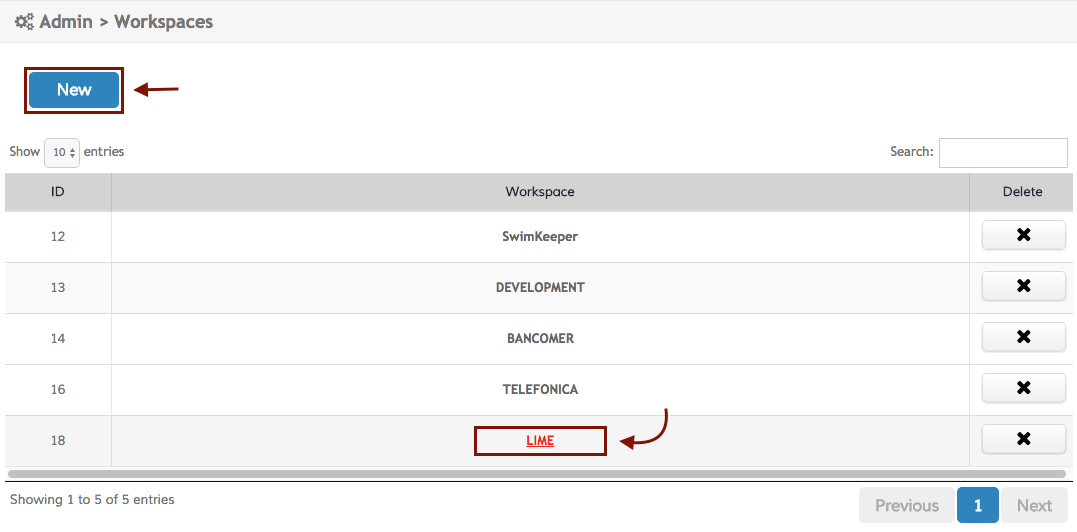
There is a faster way to edit a value on the current workspace - most common case -, as follows:
- Hover the mouse pointer over the login in the upper right corner
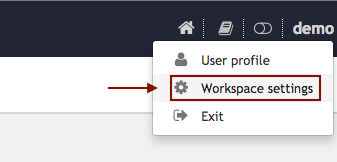
Interface page
There are two section in the Personalized Workspaces page, the General section with global information about the workspace, the Mobile SDK & RESTful API section with the credentials to access our RESTful services and the Mobile SDK.
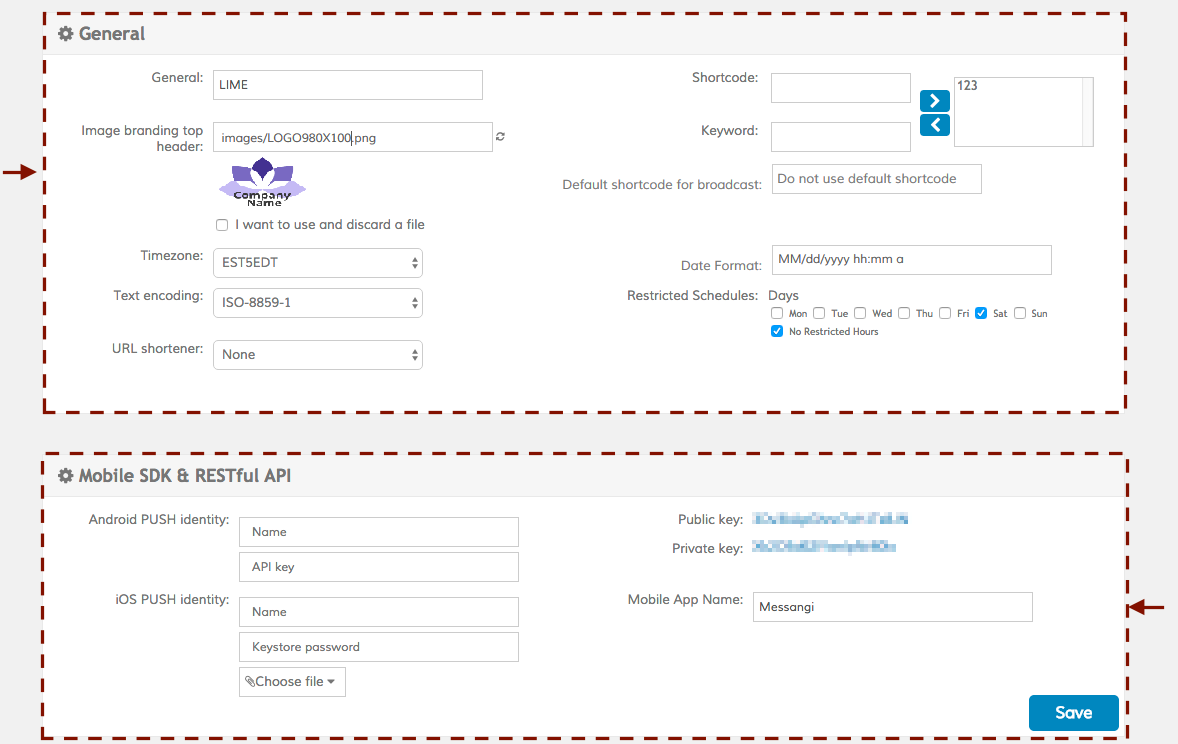
'General' section
- Workspace's Name
- Branding image location
- Timezone chooser
- Text encoding chooser
- URL shortener chooser
- Code registration mini-tool (Short, Long or Alphanumeric)
- Default shortcode to select for broadcasts when the workspace has multiple shortcodes
- Date format to use in reporting options
- Global restriction schedule, avoids disturbing users at certain times
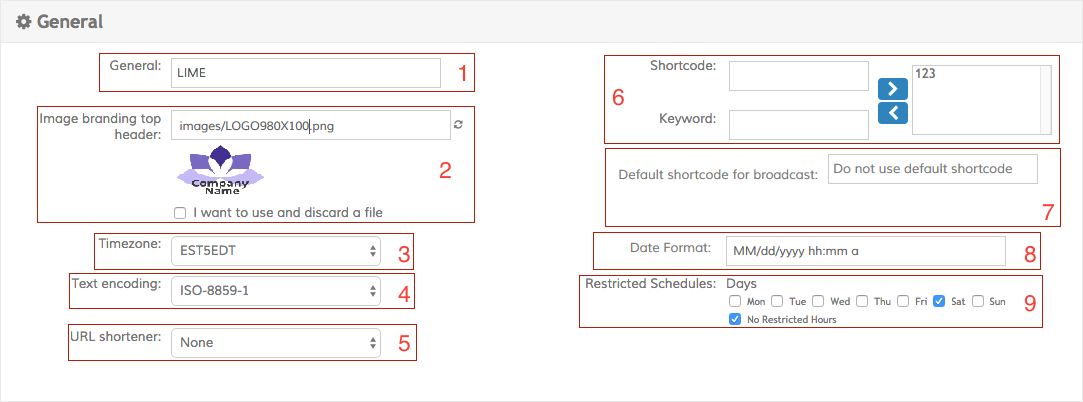
'Mobile SDK & RESTful API' section
- Information to connect your Android App
- Information to connect your iOS App
- Private && Public keys to perform calls the RESTful API
- Mobile App name
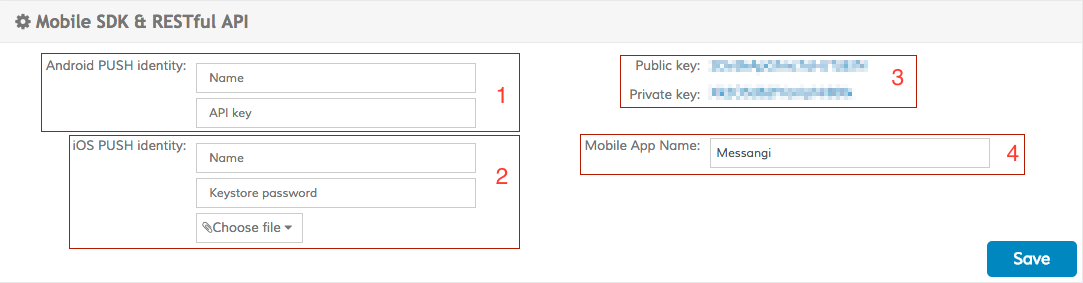
Other Section
In the Personalized Workspaces page, you can find a Email Settings section with global setting about email and domain.
'Email Settings' section
- From email address used for send broadcasts Email Broadcast. You can verify a email address clicking in the button
- Email status
- Allows activate DKIM email. It will only be displayed if the email status is 'Verified'
- DKIM status
- Allows generate DKIM. It will only be displayed if the e-mail domain has not DKIM
- Add a domain. You can verify a domain clicking in the button
- Allows download record sets to domain. It will only be displayed if an e-mail have been verified
- Domain status
- Allows activate DKIM domain. It will only be displayed if the domain status is 'Verified'
- DKIM records
- Add footer to email
- Add unsubscribe link to email
- Add unsubscribe message to email